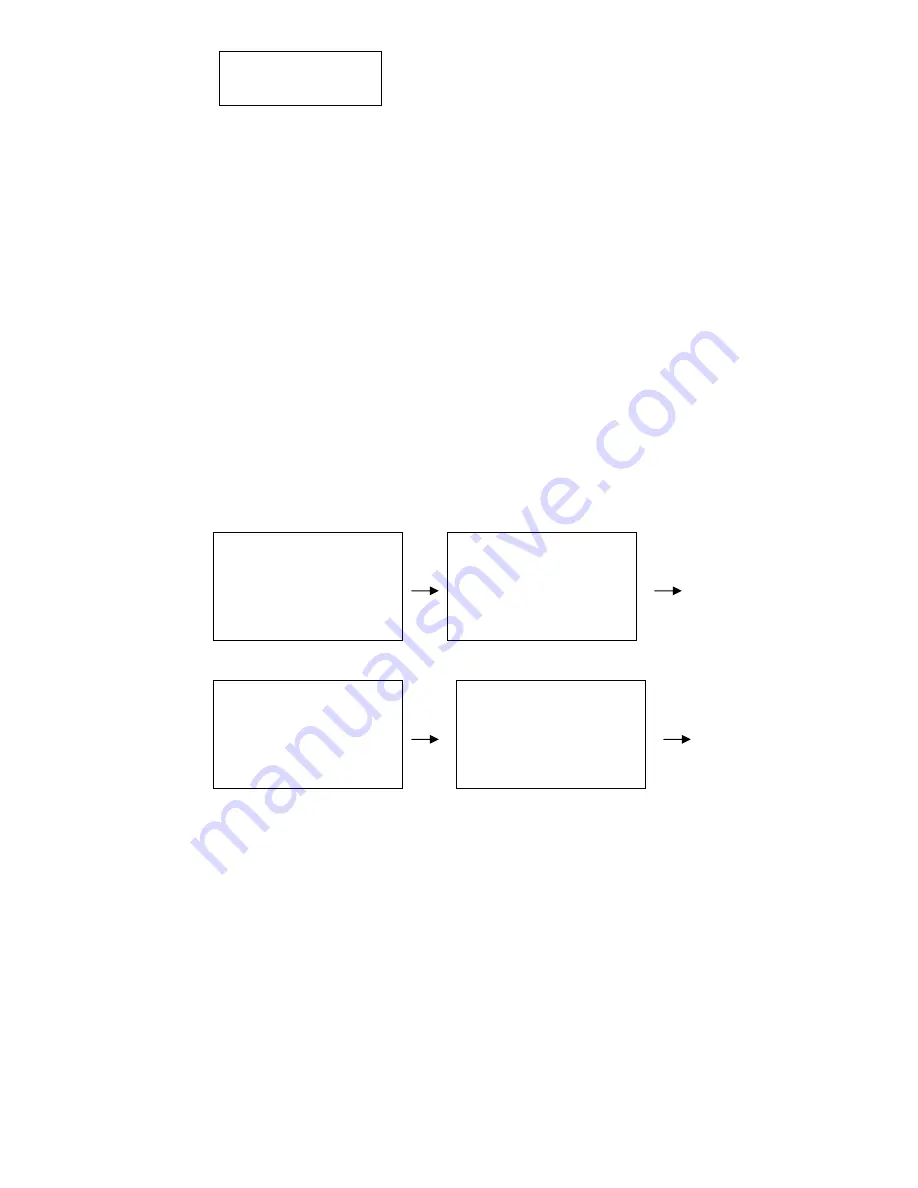
21
Burn MP3 Data CD
(1) Insert a CD-RW for audio or CD-R for audio to the Jukebox CD-RW drive.
(2) In the main menu, select HDD(Album) or HDD(Artist) using the
UP
and
DOWN
arrow key.
(3) Then press
ENTER
to go into the album/artist menu.
(4) In the album/artist menu, select the desired album to be burned and press
BURN CD
on the remote.
(5) It’ll ask you to burn audio CD or data CD. Select Data CD and press
ENTER
to confirm.
(6) After confirming the CD type and space, the jukebox will provide you with
the burning time.
(7) In cases where the CD already has content that is of a different data type,
it will require the CD to be blanked before proceeding.
(8) Press
ENTER
while “YES” is highlighted to confirm.
(9) If decided not to proceed further, use the
RIGHT
arrow key to highlight
“NO” and press
ENTER
.
(10) After the burning process is completed, the CD tray will open
automatically to indicate completion.
Note: Data or Mp3 CD have the capacity of storing approximately 100-150
songs. If the song is recorded in original CD quality, it cannot be recorded to
the CD-R or CD-RW for audio disc.
Selecting HDD(Album).
Located the desired album, press “Burn CD”.
Select to burn audio CD.
Display details and wait for confirmation.
Main Menu
CD
>HDD (Album)
HDD (Artist)
Playlist
HDD (Album)
Album 01
>Album 02
Album 03
Select CD type to be
burned:
Audio CD
>Data CD
146 Songs (630MB) will
be burned.
Approx. Time: 20 mins.
YES
NO
CD Burning
Burning… 23%






























