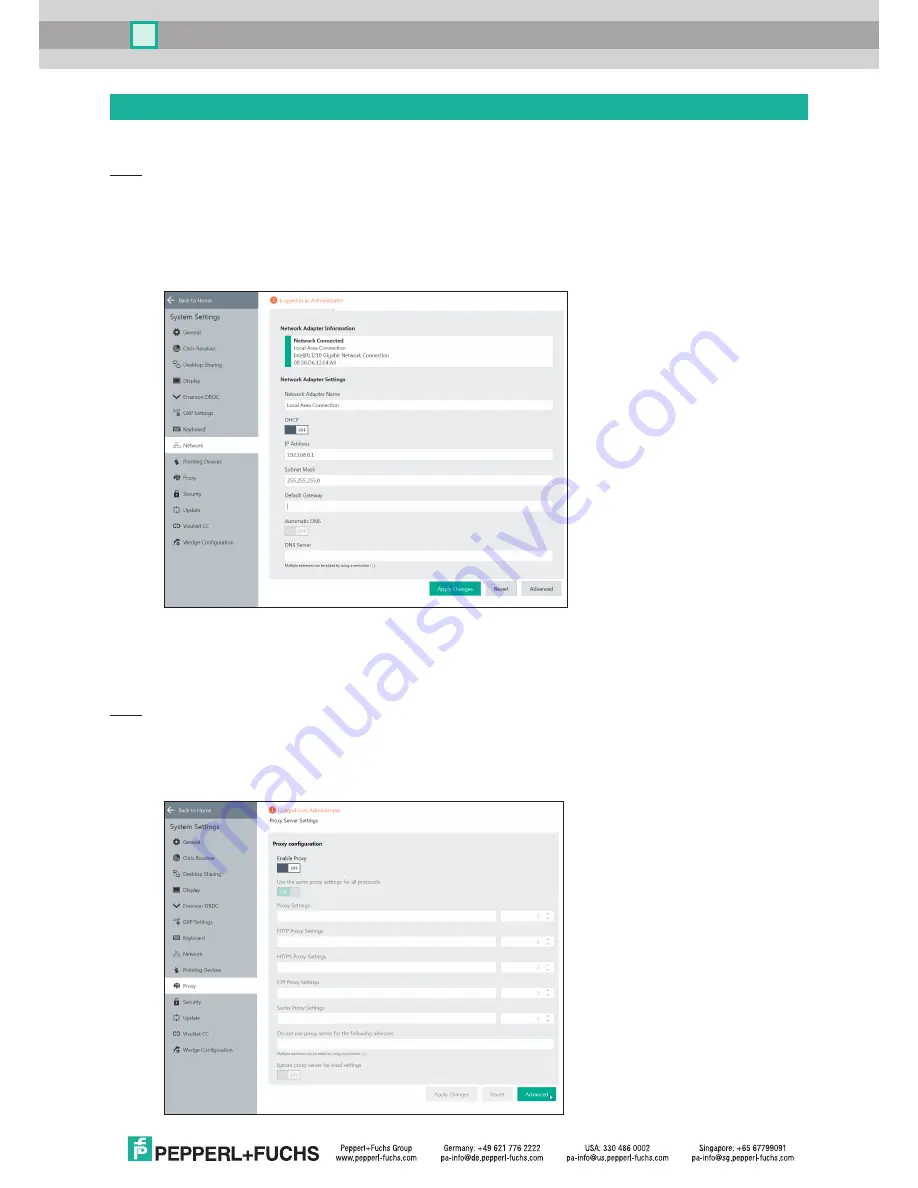
5
VisuNet Control Center Manual
Preparing VisuNet Remote Monitors / Box Thin Clients
In this section, the steps for a direct connection between an RM and a KVM switch are described. Before you
can connect with a VisuNet RM Shell KVM profile to a host PC, you need to configure the KVM switch.
Note
: The following steps describe the configuration of the KVM switch from an RM. The setup can also be
performed from a standard PC.
Set IP Address of RM
First, change the IP address of the RM to a static IP address that is within the IP address range of the KVM
switch (192.168.0.xxx).
("Sytem Settings" app
Network
IP Address)
Add KVM Switch to Trusted Sites
Especially when you use a point-to-point connection to the KVM switch, the certificate-based communication
can pose a problem since the certificate cannot be properly validated. To overcome this problem, we
recommend that the KVM switch be added to the trusted intranet zone and that the the security settings are
losened. This allows a direct connection to be established without warning pop-ups.
Note
:
If you are using a multiport KVM switch that is maintained by IT and has a valid certificate installed, you
can skip the following steps.
1. Open Internet Properties in RM Shell.
b. (Log in as Adminstrator)
c. Go to "System Settings" app
Proxy
Click on "Advanced"














