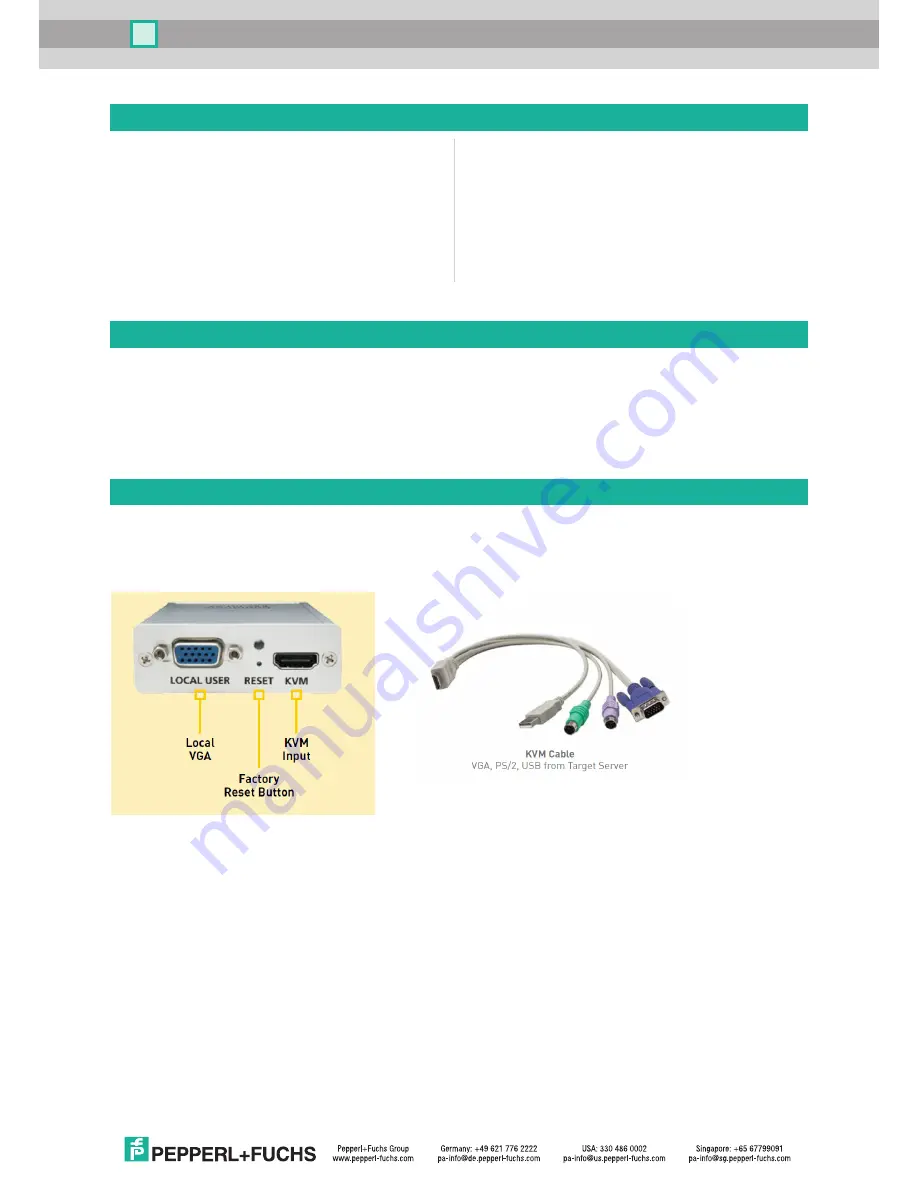
2
VisuNet Control Center Manual
VisuNet Control Center Manual
Introduction
The VisuNet RM Shell 4.1.1 (or newer) embeds a software client that allows connection to Raritan
®
KVM-over-IP
switches. The KVM-over-IP client allows a point-to-point connection between a VisuNet Remote Monitor and a
Host PC to be set up in the safe area. The local host PC can be shared and remotely operated by a second user
on the remote monitor in the hazardous location.
In this quick installation guide, the configuration of the RM Shell 4.1.1 (or newer) and the Raritan Dominion
®
KX
II-101 KVM-over-IP switch is described; it is available as an accessory (DKX2-101-V2, #547998).
Raritan
®
Dominion
®
KX II-101 KVM-over-IP Switch
Device Interfaces
The Raritan Dominion KX II-101 KVM-over-IP switch (KVM switch) has multiple interfaces that are used to
connect a VisuNet Remote Monitor / Box Thin Client (RM) to a local Host PC:
Table of Contents
I. Introduction
2
II. Raritan Dominion KX II-101
KVM-over-IP Switch
2
Device Interfaces
2
Application Setup
4
III. Preparing VisuNet RMs
5
Set IP Address of RM
5
Add KVM Switch to Trusted Sites
5
Create KVM Profile and Connect to KVM Switch
7
IV. Congifuring the KVM Switch
8
Change Username/Password
8
Enable Direct Port Access
8
Set up Date and Time
9
Create a Self-Signed Certificate
10
Import a Self-Signed Certificate
11
Local VGA: This is a VGA port that can be used to connect an optional, local monitor to the KVM switch
and share the transmitted video signal from a host PC.
Factory Reset Button: This button allows the configuration of the KVM switch to be reset.
KVM Input: This is the interface for the KVM cable that provides all interfaces that must be connected to
the host PC.
VGA: Connect the VGA interface to the VGA port of the host PC to transmit the video signal to the KVM
switch. (If the Host PC only has digital interfaces like display port, HDMI, DVI, please use a digital-to-
analog signal converter.)
USB: Connect the USB interface to a USB port of the host PC to forward the keyboard/mouse to the
host PC.
(
PS/2: You can also use the PS/2 ports to forward the keyboard/mouse to the host PC.)














