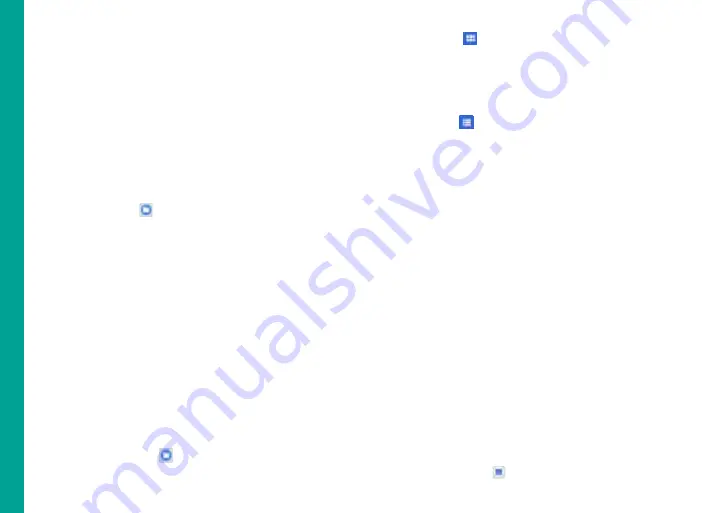
47
Google Play™
Google Play™ provides access to different Android
applications that you can download on the go and use
in your ECOM Smart-Ex
®
02 phone.
Downloading Media Files and Documents
You can download media files and documents when
your phone is connected to internet through Wi-Fi or
mobile data connection.
To manage application downloads, tap
All apps
screen.
Use the Files app ( ) to view, reopen, or delete the
downloaded files.
From the Files app,
1. Tap an item to open it.
2. Long tap the items you want to share. Then touch
the Share icon and choose a sharing method from
the list.
3. Long tap the items you want to delete. Then touch
the
Trash
icon.
4. Tap the
modified option
, to sort your downloads by
name, by date modified, or by type or by size.
5. The downloaded applications can be viewed in two
different ways:
Grid view
1. Tap the
Files
icon ( )located on the
All apps
screen.
2. Tap Grid view ( )to view the downloads. The
downloads are displayed with the details such as
the size, downloaded date etc.
List view
3. Tap List view (
) to view the files.
4. The files are listed with the downloaded date details.
Accessing Gmail™
Gmail application comes pre-installed on your
Smart-Ex
®
02. It is a versatile email solution from
Google. You can access Gmail services through your
Google account. While most of the basic functions are
intuitive, the help and support section gives details
about all the features and its usage.
Google Calendar™
The Google Calendar helps you to set appointments,
schedule reminders and alerts and repeat them if
required. You can also view your saved tasks on a
daily, weekly, monthly and agenda basis.
When you first set up your phone and configure it to
use a Google Account (such as Gmail), you can link
your Google Calendar also. All the appoinments and
tasks stored in the Google Calendar will also be synced
to your phone.
To access Google Calendar,
1. Tap
Calendar
icon ( ) on
All Apps
screen.
Ins
ta
lli
n
g
a
n
d
U
si
n
g
A
n
d
ro
id
™
A
p
p
lic
at
ions




























