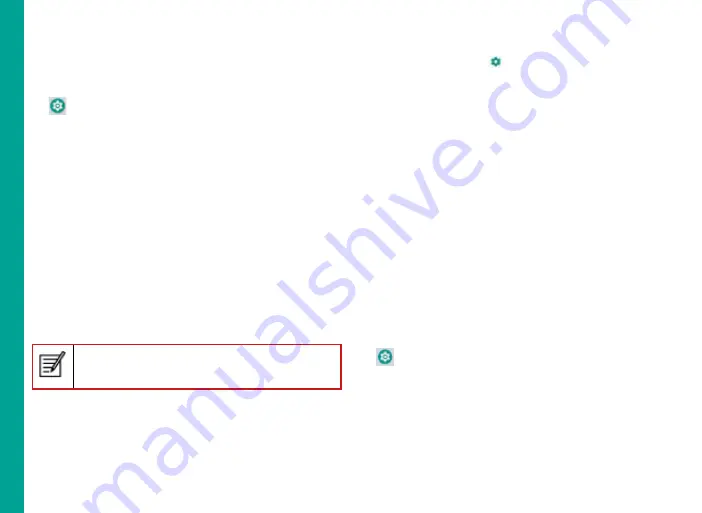
29
Pairing a Bluetooth Device
To activate Bluetooth and pair your ECOM Smart-Ex®
02 phone with other Bluetooth devices:
1. From the Home or
All Apps
screen, tap
Settings
(
).
2. Enable
Bluetooth
, located under
Connected
devices
settings. A list of accessible Bluetooth
devices are displayed. Ensure that Bluetooth is
activated in the other device too.
3. Tap
Pair new device
to search and add other
Bluetooth enabled devices. A list of accessible
Bluetooth devices are displayed. Ensure that
Bluetooth is activated in the other device too.
4. Tap
Settings
next to the specific paired device
to connect the Bluetooth device to access your
phone’s contacts, call history and also provide
Internet access.
5. Enable
Media Audio
to connect the Bluetooth
device for listening to media files.
This option is displayed only when a Bluetooth
headset/Carkit is connected.
6. Confirm the pass key in the other device and tap
Pair in your phone.
7. The device is displayed in the Paired device list.
Editing Bluetooth Device Settings
1. Tap
Settings
icon (
) located next to the
preferred paired Bluetooth device.
2. Enter a new name to change the display name of the
device and tap OK.
3. Enable
Media Audio
to connect the Bluetooth
device for listening to media files.
4. Enable
Internet access
to use the paired Bluetooth
device to access the Internet.
5. Tap
Forget
to remove the device from your paired
list.
Optimizing Data Usage
Data usage refers to the amount of data used by your
phone during internet access. The data usage charges
are dependent on the plan provided by your service
provider.
To monitor your data usage, adjust your data usage
settings.
1. From the Home or
All Apps
screen, tap
Settings
(
).
2. Tap
Data Usage
, located under
Network &
Internet
settings.
3. Tap
App data Usage
and set data usage warning
limit.
4. Enable
Data saver
to allow unrestricted Internet
access only to those applications to which
Unrestricted data usage permission are enabled.
M
ana
g
in
g
W
ir
el
es
s a
n
d
Ne
tw
o
rk
S
et
tin
gs
















































