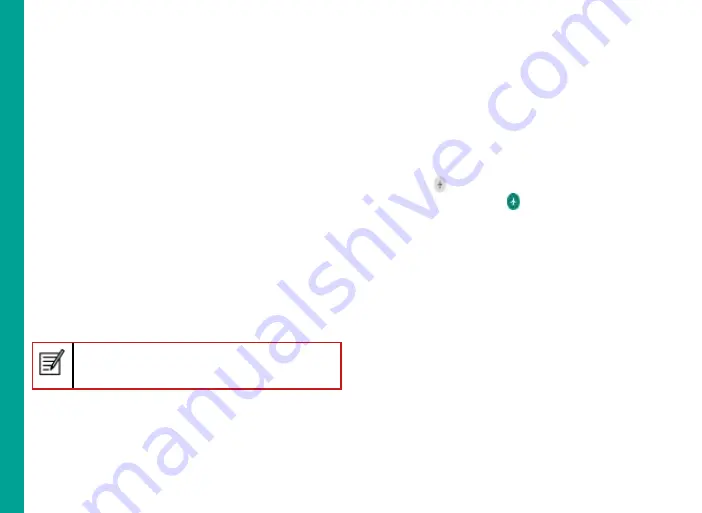
13
B
at
ter
y U
sa
ge
G
u
id
el
in
es
Verifying and Optimizing Battery Usage
To check the battery usage status and also close some
applications to save battery power, select
Settings >
Battery.
The current battery charge status (charging or
discharging) and the charge level details are displayed
on the top of the screen.
The discharge graph (visible upon tapping the
Show
full device usage
option from right top corner option
icon) shows the battery level over time since you last
charged the device.
The list at the bottom of the screen shows the
breakdown of battery usage for individual applications
and services. Touch any listed items for more details.
The details screen for some applications includes
options that allow you to adjust settings affecting
power usage, or stop the app completely.
If you stop some system apps or services such as
Google service, your device may not work correctly.
Tips to extend the battery life
Follow these tips to extend your phone’s battery life.
If you are using Wi-Fi, Bluetooth, or GPS, use the
Quick Settings
or
Phone Settings
to turn them off.
Move
Maps
or
Navigation apps
to background when
you are not using them. They use GPS (and thus more
power) only when they’re running.
Set screen brightness to Auto and set a shorter Sleep
timeout (1 minute). The display settings are located in
Settings > Display.
If you are travelling and do not have access to mobile
or Wi-Fi network, switch to
Aeroplane mode.
Drag
down the notification bar and locate the
Airplane
mode icon (
).
Tap the
Aeroplane
icon to enable/
activate Aeroplane mode (
).




























