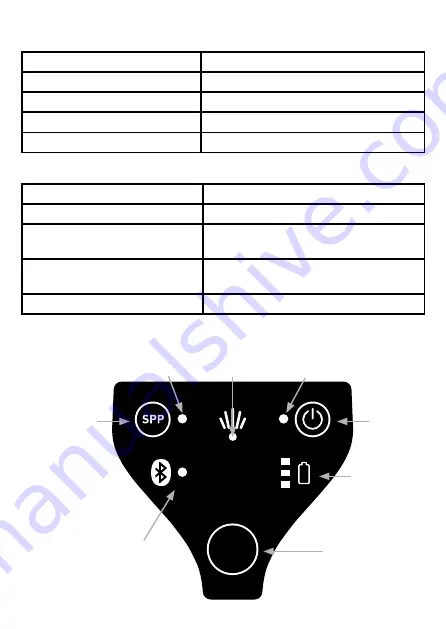
4
6. Battery indicator of the Ident-Ex
Description of the LED status of the battery indicator (running on battery)
LED
Battery level
The green LED illuminates permanently
Ident-Ex battery status by 100-60%
The yellow LED illuminates permanently Ident-Ex battery status by 59-30%
The red LED illuminates permanently
Ident-Ex battery status by 29-6%
The red LED blinks
Ident-Ex battery status by 5-0%
Description of the LED status of the battery indicator (while charging)
LED
Battery level
The green LED illuminates permanently
Ident-Ex is fully charged; battery status by 100%
The red and yellow LEDs illuminate
permanently and the green LED blinks
Charging process of Ident-Ex by 99-60%
The red LED illuminates permanently
and the yellow LED blinks
Charging process of Ident-Ex by 59-30%
The red LED blinks
Charging process of Ident-Ex by 29-0%
7. Description of Buttons and LEDs
SPP
Button
Bluetooth
LED
Trigger
Button
Battery
indicator
Power
Button
Power
LED
Scan
LED
SPP
LED
Содержание ECOM Ident-Ex 01
Страница 1: ...1 Bluetooth Scanner Ident Ex 01 Operating instructions Zone 1 21 DIV 1...
Страница 11: ...11...












