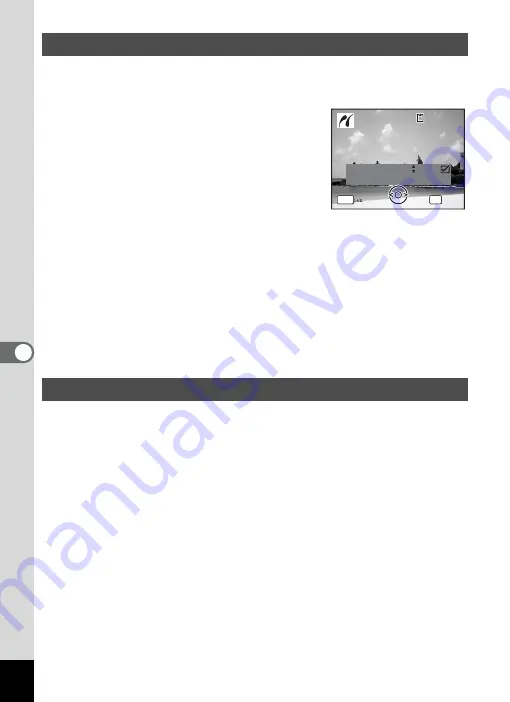
142
6
Editin
g an
d Printi
ng Im
age
s
1
In the printing mode selection screen, use the four-way
controller (
23
) to select [DPOF AUTOPRINT].
2
Press the
4
button.
The DPOF settings you have made appear.
Use the four-way controller (
45
) to check
the number of copies for each picture, whether
to insert the date or not, and the total number
of copies. Refer to p.135 for instructions on
how to make the DPOF settings.
3
Press the
4
button.
A confirmation dialog appears.
Refer to Steps 7 to 11 of “Printing Single Images” (p.139, p.140) for
details of changing print settings.
4
Press the
4
button on the print settings confirmation
screen.
The images are printed according to the settings.
Press the
3
button to cancel printing.
Disconnect the USB cable from the camera and printer when you have
finished printing.
1
Turn off the camera.
2
Disconnect the USB cable from the camera and printer.
Printing Using the DPOF Settings
Disconnecting the Cable from the Printer
C o p i e s
T o t a l
D a t e
0 1
P r i n t w i t h DPOF s e t t i n g
P r i n t w i t h DPOF s e t t i n g
OK
1 0
MENU
1 0 0
1 0 0 - 0 0 1 7
0 0 1 7
1 0 0 - 0 0 1 7
C a n c e l
C a n c e l
C a n c e l
Содержание Optio V10
Страница 12: ...10 Memo...
Страница 110: ...108 5 Playing Back and Deleting Images Refer to Playing Back Images p 41 for instructions Playing Back Still Pictures...
Страница 190: ...Memo...
Страница 191: ...Memo...
















































