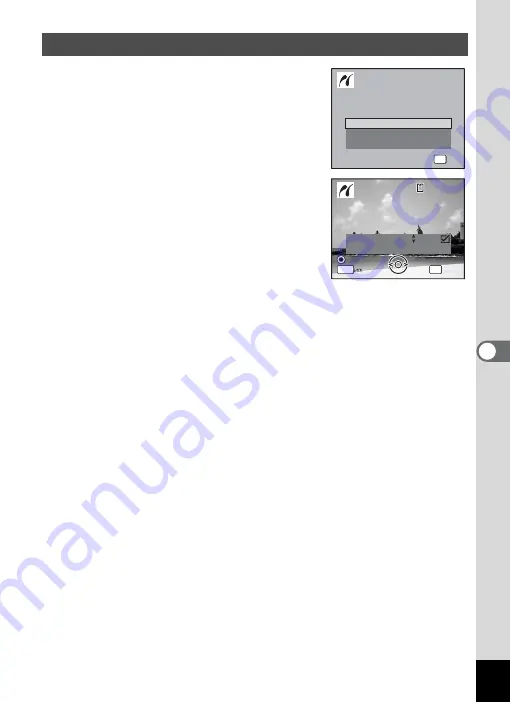
141
6
Editin
g an
d Printi
ng Im
age
s
1
In the printing mode selection
screen, use the four-way
controller (
23
) to select [All
Images].
2
Press the
4
button.
The setting screen appears.
3
Choose the number of copies and
whether to insert the date or not.
The number of copies and date setting that
you choose apply to all the images.
Refer to Steps 4 and 5 in “Printing Single
Images” (p.139) for details of how to make the settings.
4
Press the
4
button.
A confirmation dialog appears.
Refer to Steps 7 to 11 of “Printing Single Images” (p.139, p.140) for
details of changing print settings.
5
Press the
4
button on the print settings confirmation
screen.
All the images are printed according to the settings.
Press the
3
button to cancel printing.
Printing All Images
A l l I m a g e s
S e l e c t p r i n t i n g m o d e
S e l e c t p r i n t i n g m o d e
S i n g l e I m a g e
DPOF A U T O P R I N T
OK
O K
O K
O K
C o p i e s
T o t a l
D a t e
D a t e
D a t e
0 1
P r i n t a l l i m a g e s
P r i n t a l l i m a g e s
OK
2 8
MENU
1 0 0
1 0 0 - 0 0 1 7
0 0 1 7
1 0 0 - 0 0 1 7
C a n c e l
C a n c e l
C a n c e l
Содержание Optio V10
Страница 12: ...10 Memo...
Страница 110: ...108 5 Playing Back and Deleting Images Refer to Playing Back Images p 41 for instructions Playing Back Still Pictures...
Страница 190: ...Memo...
Страница 191: ...Memo...
















































