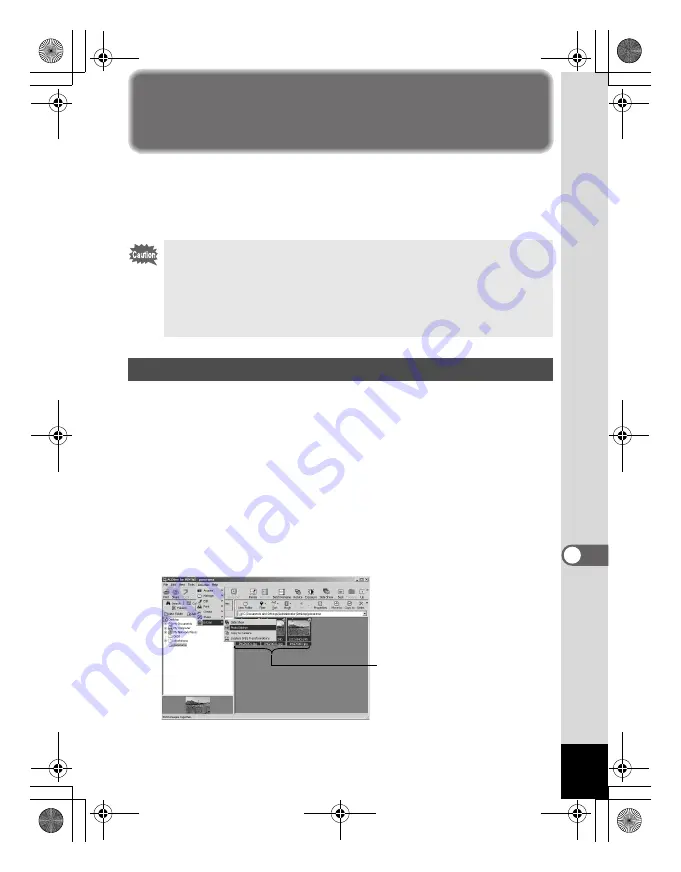
33
Panorama Image Stitching with ACD
Photostitcher
With ACD photostitcher installed on a Windows PC, you can
panorama stitch the images you took in Panorama Assist mode.
The folder and image names displayed on the explanatory
screenshots will differ according to the setup of your PC.
1
Run ACDSee for PENTAX.
An image list is displayed.
2
Select the images for panorama stitching from the
image list.
Press the [Ctrl] key on the keyboard while clicking on pictures to
select multiple images.
After selecting the images, select [Extras] from the [Activities]
menu, and select [PhotoStitcher] from the submenu.
The [ACD Photostitcher] is not enabled if two or more images are
not selected.
• If you are using Windows 2000 or Windows XP, please login as an
administrator user before starting installation.
• Install ACD Photostitcher and ACDSee for PENTAX separately
when using a Macintosh.
• Panorama stitching cannot be performed on images of varying
save sizes.
Panorama Image Stitching on a Windows PC
Select images
e_00_pc_kb364.book Page 33 Tuesday, February 10, 2004 7:32 PM




























