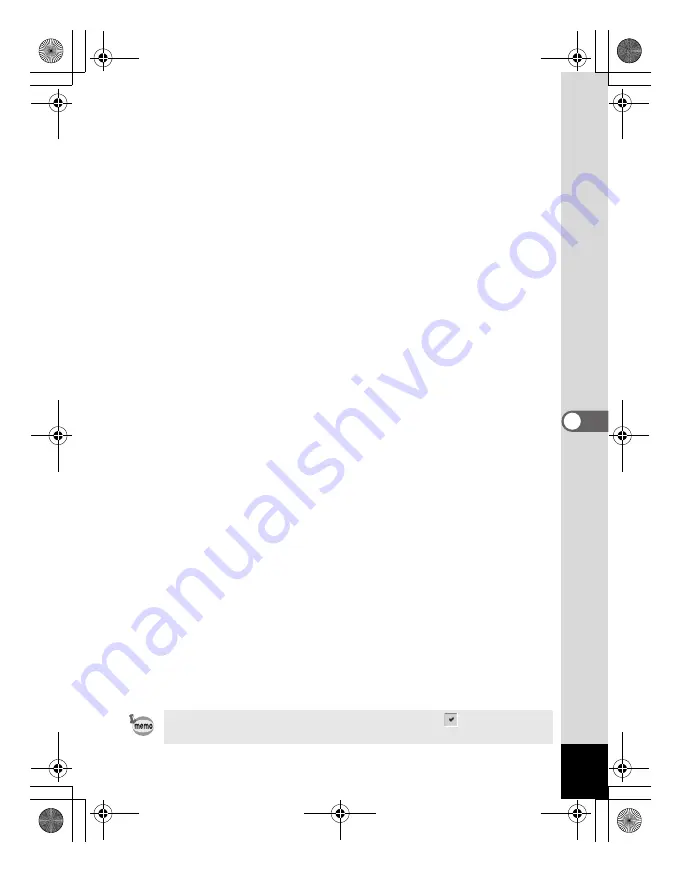
25
d
Browser toolbar
Browser toolbar includes shortcut buttons for commonly used
functions and tools. These buttons open dialog boxes or display
further activity buttons.
You can customize the toolbar for easy use by turning the button
labels on or off, adding or removing buttons, and changing the size
of the buttons.
e
Navigation pane
Navigation pane displays a folder tree of the folders on your
computer, extra drive, or peripheral device.
Navigation pane includes the Folders, Calendar, Categories, Photo
Discs, and Albums tabs. You can select these tabs to display their
respective contents in the File pane, or to organize your files and
folders.
f
Preview pane
Preview pane displays the image selected in the File pane.
g
File list toolbar
With these shortcut buttons, you can move or delete items, select
what file types or folders to display in the File pane, and sort your
images.
You can customize the toolbar for easy use by turning the button
labels on or off, adding or removing buttons, and changing the size
of the buttons.
h
Path box
Path box describes the location of the folder of images currently
displayed in the File pane.
i
File pane
File pane displays the contents of a folder selected in the Navigation
pane as a list of files or as thumbnails.
You can sort your images by such criteria as file name, file extension,
file size, file date, etc.
j
Status bar
Status bar displays information and properties for the selected
folder, file or files.
When these categories are not displayed, check (
) the categories
you want to display in the [View] menu.
e_00_pc_kb364.book Page 25 Tuesday, February 10, 2004 7:32 PM
















































