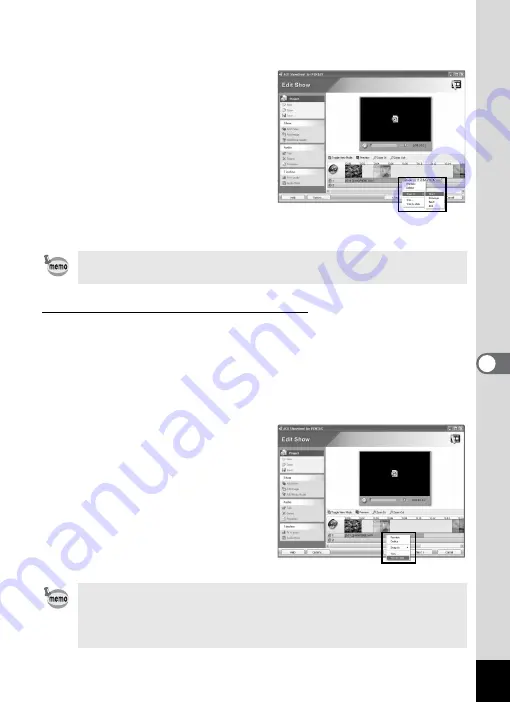
55
2
From the [Snap to] menu, select [Start], [Previous],
[Next], or [End].
Start
Begins playback at the
beginning of the timeline.
Previous
Begins playback at the
beginning of the previous
movie or image.
Next
Begins playback at the
beginning of the next
movie or image.
End
Begins playback at the
beginning of the last
movie or image.
Synchronizing with movies and images
The playback time of music/audio can be shortened to synchronize with
the length of a movie or image that has the same starting point.
1
Click the right mouse button on an audio track in the
timeline.
2
Select [Trim to slide] from the menu.
The playback time of music/audio
is shortened to synchronize with
the length of the movie or image
that has the same starting point.
Music and other audio on an audio track can be dragged to the
desired starting position.
Select [Fit to audio] from the [Timeline] menu to synchronize the
length of the entire show with the playback time of music/audio
added to an audio track. This is helpful, when you want to create a
slideshow that is synchronized with a song.
Содержание Optio Optio X
Страница 1: ...Enjoying Your Digital Camera Images On Your PC PC Connection Manual...
Страница 48: ...46 10 Save the image Click the Save button in the Stitching result display window window 3 to save the image...
Страница 69: ...67 5 Select Explore on the menu 6 Double click the PC_ camera folder 7 Double click the WinXP folder...
Страница 71: ...Memo...






























