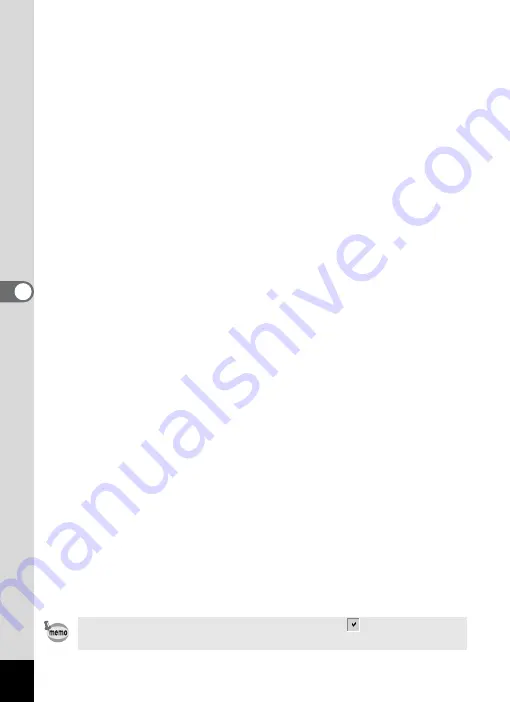
28
e
Navigation pane
Navigation pane displays a folder tree of the folders on your computer,
external drive, or peripheral device.
Navigation pane includes the Search, Calendar, Categories, Folders
and Photo Discs tabs. You can select these tabs to display their
respective contents in the File pane. You can also use the Folders tab in
the same way as Windows Explorer to rename, delete, and move
folders.
f
Preview pane
Preview pane displays the image selected in the File pane. A movie or
audio file selected in the File pane can be played back in the Preview
pane.
g
File list toolbar
With these shortcut buttons, you can copy, move or delete items, select
what file types or folders to display in the File pane, and sort your
images.
You can customize the toolbar for easy use by turning the button labels
on or off, adding or removing buttons, and changing the size of the
buttons.
h
Path box
Path box describes the location of the folder of images currently
displayed in the File pane.
i
File pane
File pane displays the contents of a folder selected in the Navigation
pane as a list of files or as thumbnails.
You can sort your images by such criteria as file name, file extension, file
size, file date, etc. (
j
Status bar
Status bar displays information and properties for the selected folder or
file.
When these categories do not appear, check (
) the categories
you want to display in the [View] menu.
Содержание Optio Optio X
Страница 1: ...Enjoying Your Digital Camera Images On Your PC PC Connection Manual...
Страница 48: ...46 10 Save the image Click the Save button in the Stitching result display window window 3 to save the image...
Страница 69: ...67 5 Select Explore on the menu 6 Double click the PC_ camera folder 7 Double click the WinXP folder...
Страница 71: ...Memo...
















































