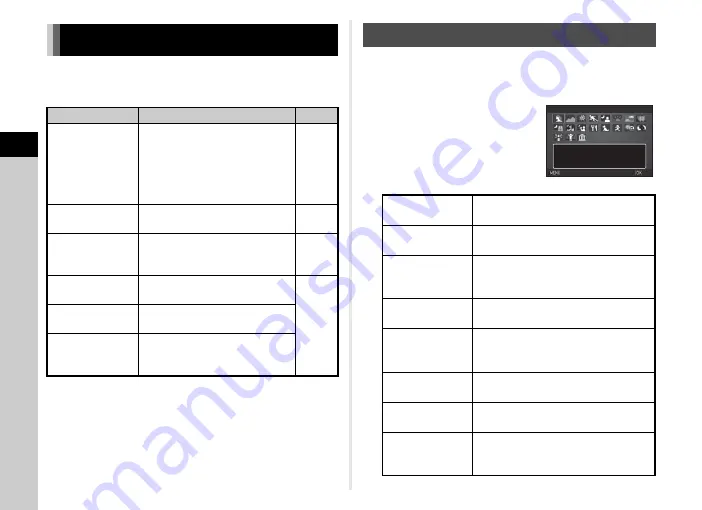
3
Shooti
n
g
50
Select the capture mode that suits the subject and shooting
conditions.
The following capture modes are available on this camera.
t
Memo
• The functions that can be set vary depending on the capture
mode. Refer to “Restrictions on Each Capture Mode” (p.118)
for details.
• You can save frequently used exposure modes and capture
settings as USER modes to
O
to
Q
and replace the preset
settings with them. (p.111)
1
Set the mode dial to
S
.
The scene mode selection screen appears.
2
Select a scene mode.
Taking Still Pictures
Capture Mode
Function
Page
R
(Auto Picture
modes)
Automatically selects the optimal
capture mode from
a
(Standard),
b
(Portrait),
c
(Landscape),
d
(Macro),
e
(Moving Object),
f
(Night Scene Portrait),
g
(Sunset),
h
(Blue Sky), or
i
(Forest).
S
(Scene modes)
Offers you various scene modes
to choose from.
G
,
H
,
I
,
J
,
K
,
L
,
M
(Exposure modes)
Allows you to change the shutter
speed, aperture value, and
sensitivity.
O
(CLEAR TONE)
Creates a clear and bright
atmosphere in pictures.
–
P
(HDR LANDSCAPE)
Gives a bold and dramatic look to
landscape shots.
Q
(ASTROPHOTO)
Adjusts the background black
level and reproduces the colors
of stars faithfully.
Scene Modes
b
Portrait
For capturing portraits. Reproduces a
healthy and bright skin tone.
c
Landscape
For capturing landscape views.
Reproduces the vivid green of trees.
d
Macro
For capturing tiny objects at close
focus range like flowers, coins,
jewelry, and more.
e
Moving
Object
For capturing images of fast moving
subjects.
f
Night
Scene
Portrait
For capturing images of people in low
light conditions, such as dusk or at
night.
g
Sunset
For capturing sunrises or sunsets in
beautiful, vivid color.
h
Blue Sky
For capturing images of blue sky.
Produces a more impressive deep blue.
i
Forest
Enhances colors of trees and
sunbeams through foliage and
produces a vivid color image.
Portrait
Portrait
For capturing portraits.
For capturing portraits.
Reproduces a healthy
Reproduces a healthy
and bright skin tone
and bright skin tone
Cancel
Cancel
OK
OK






























