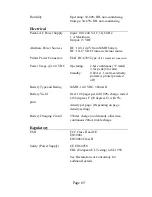The top margin is incorrect
Make sure the correct margins have been set in the configuration utility
and your software application. If not, set the margins for the top and
bottom of the page as needed.
Make sure you are not inserting the paper into the paper input slot with
excessive force. Always insert the paper gently.
The image for one page requires more or fewer sheets
than you expected
Make sure the software application, the printer, and printer driver have
been set to print the same size paper that you are loading into the
printer. If the application or printer driver has been set to print legal-
size paper and you insert letter-size paper, the image will require two
sheets. Adjust the application or printer driver settings as needed or
reduce the print image within your application to fit on the letter-size
page.
The data light will remain lit green to indicate that data is still in the
printer after the page has completed printing.
Certain colors of text do not print
Choose a different color of text. The Windows 3.1 “Universal Print
Driver” is limited to 8 colors (specific colors, not total colors).
The side margins are incorrect
Check to make sure the correct margins have been set in the
configuration utility and your software application. Adjust the left
margin as needed.
Make sure the software application or the printer driver has been set to
print the same size paper that you are loading into the printer. If the
application or printer driver has been set to print a different width
paper, the image will not print in the proper horizontal position. Adjust
the application or printer driver as needed.
The print does not contain the proper characters
Make sure you have defined the proper character set (font) in the
software application. If it is not correct, you must change it.
Trying another font may tell you if the original font was in error.
The print contains random dots
Check the printer driver to make sure it is set correctly. Check the
interface cable to make sure it is connected firmly and
correctly. If
Page 60
Содержание 205571 - PocketJet 3 Plus B/W Direct Thermal Printer
Страница 1: ...Printer User s Guide The Future of Portable Printing Today...
Страница 10: ...Notes Page x...
Страница 16: ...Notes Page 6...
Страница 62: ...Notes Page 52...
Страница 76: ...For PocketJet 3 units sold in the U S A the following declaration of conformity applies Page 66...
Страница 77: ...For PocketJet 3 units sold in the Europe the following declaration of conformity applies Page 67...
Страница 78: ...For PocketJet 3 Plus units sold in the U S A the following declaration of conformity applies Page 68...
Страница 79: ...For PocketJet 3 Plus units sold in the Europe the following declaration of conformity applies Page 69...
Страница 80: ...For PocketJet 3 Bluetooth units sold in the U S A the following declaration of conformity applies Page 70...
Страница 81: ...For PocketJet 3 Plus Bluetooth units sold in the U S A the following declaration of conformity applies Page 71...
Страница 82: ...For PocketJet 3 Bluetooth units sold in Europe the following declaration of conformity applies Page 72...
Страница 83: ...For PocketJet 3 Plus Bluetooth units sold in the Europe the following declaration of conformity applies Page 73...
Страница 86: ...Notes Page 76...
Страница 90: ...Notes Page 80...
Страница 97: ...Notes Page 87...