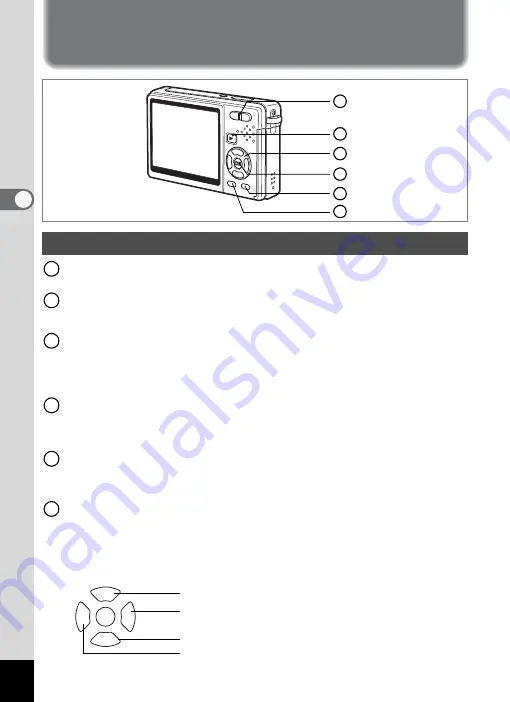
40
3
Com
m
on
O
p
erati
ons
Using the Button Functions
w
/
x
Zoom button
Changes the size of the subject. (
1
Q
Playback button
Switches to the Playback mode. When pressed again, returns to Capture
mode. (
1
Four-way controller
(
2345
)
(
q
5
)
Changes the focus mode. (
1
(
g
2
)
Changes the drive mode. (
1
(
X
3
) Displays the Capture Mode Palette. (
1
(
b
4
)
Changes the flash mode. (
1
OK/Display button
Changes the information displayed on the LCD monitor. (
1
When you press and hold the button for more than 1 second, the LCD Bright Mode
is activated. The LCD monitor turns brighter for a certain amount of time. (
1
Green/
i
button
Enters Green Mode. (
You can assign a different function to the Green button by selecting
[Green Button] in the [
A
Rec.Mode] menu. (
1
MENU button
Displays the [
A
Rec.Mode] menus. (
You can enter Demo Mode when you press and hold the button for more
than 5 seconds, even if the [
A
Rec.Mode] menu is displayed.
Pressing any button while in Demo Mode will return you to Capture Mode.
In this operating manual, the four-way controller is described as shown below.
Capture Mode
1
2
3
4
5
6
1
2
3
4
5
6
OK
b
g
q
MODE
Four-way controller
(
2
)
Four-way controller
(
5
)
Four-way controller
(
3
)
Four-way controller
(
4
)
















































