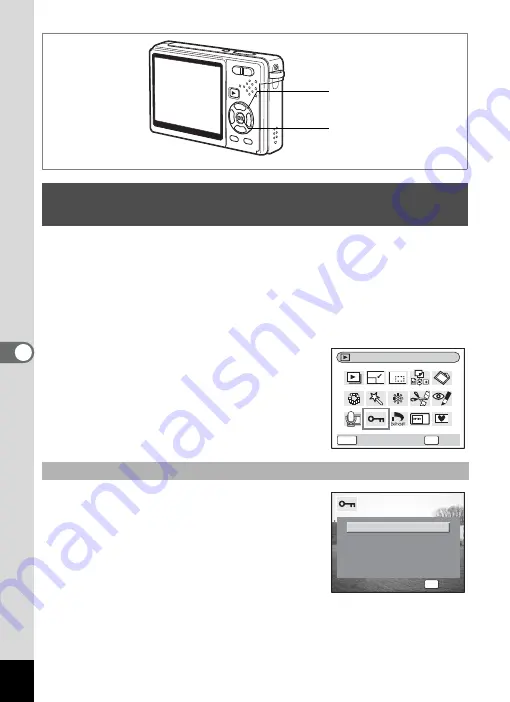
136
6
Play
bac
k
/D
el
eting
/Editi
n
g
You can protect images, movies and sounds from being accidentally
deleted.
1
Enter the Playback mode and use the four-way controller
(
45
) to select the image, movie or sound to protect.
2
Press the four-way controller (
3
).
The Mode Palette appears.
3
Use the four-way controller
(
2345
) to select
Z
(Protect).
4
Press the OK button.
The Protect screen appears.
5
Use the four-way controller (
23
)
to select [Single image/sound].
6
Press the OK button.
Protecting Images, Movies and Sounds from
Deletion (Protect)
Protecting Images, Movies and Sounds
OK button
Four-way controller
Protect
OK
MENU
OK
Cancel
Cancel
Cancel
Cancel
All Images/Sounds
All Images/Sounds
All Images/Sounds
Single image/sound
OK
OK
OK
OK






























