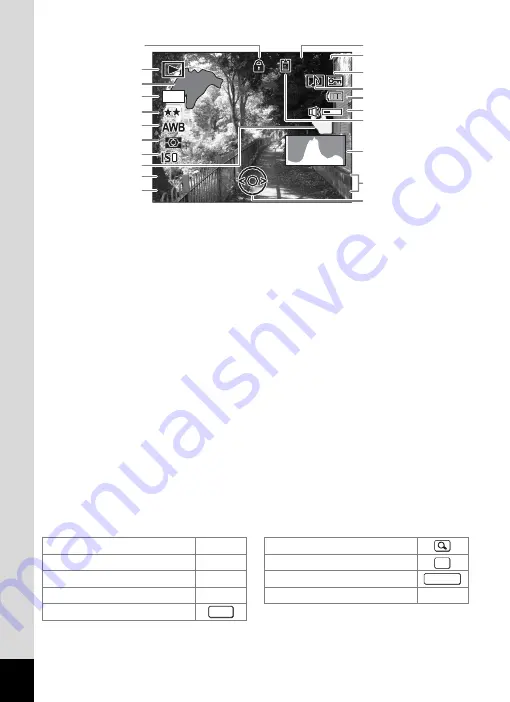
20
In Normal Display, A6 and A9 disappear if no operation is performed in two seconds.
Guide Indications
A guide to available button operations appears on the LCD monitor
during operation.
The buttons are indicated as shown below.
A1
Playback mode (p.60)
A9
Captured date and time (p.36)
w
: Still Picture Playback
A10
Four-way controller guide
Mode (p.59)
A11
Key lock icon (p.65)
P
: Digital SR (p.121)
B1
Bright portion (blinks red) (p.19)
A2
Folder number (p.173)
B2
Recorded pixels (p.89)
A3
File number
B3
Quality (p.91)
A4
B4
White balance (p.92)
A5
Voice memo icon (p.162)
B5
AE Metering (p.94)
A6
Battery indicator (p.24)
B6
ISO sensitivity (p.96)
A7
B7
Dark portion (blinks yellow)
A8
Memory status (p.32)
+
: Built-in memory
(without card)
B8
Shutter speed
B9
Aperture
a
: SD Memory Card
B10
Histogram (p.84)
r
: Card is write-protected
Four-way controller (
2
)
2
Zoom button
Four-way controller (
3
)
3
4
/
W
button
Four-way controller (
4
)
4
Shutter release button
Four-way controller (
5
)
5
Green/
i
button
X
,
i
3
button
F 3 . 3
F 3 . 3
1 / 2 5 0
1 / 2 5 0
F 3 . 3
1 / 2 5 0
1 0 0
1 0 0 - 0 0 3 8
0 0 3 8
1 0 0 - 0 0 3 8
1 4 : 2 5
1 4 : 2 5
1 4 : 2 5
200
200
200
8
M
0 1 / 0 1 / 2 0 0 7
0 1 / 0 1 / 2 0 0 7
0 1 / 0 1 / 2 0 0 7
A1
A4
A5
A6
A8
B10
A9
A10
A2
A3
B2
B3
B4
B5
B6
B7
B8
B9
B1
A7
A11
OK
SHUTTER
MENU
Содержание 19321
Страница 210: ...Memo ...
















































