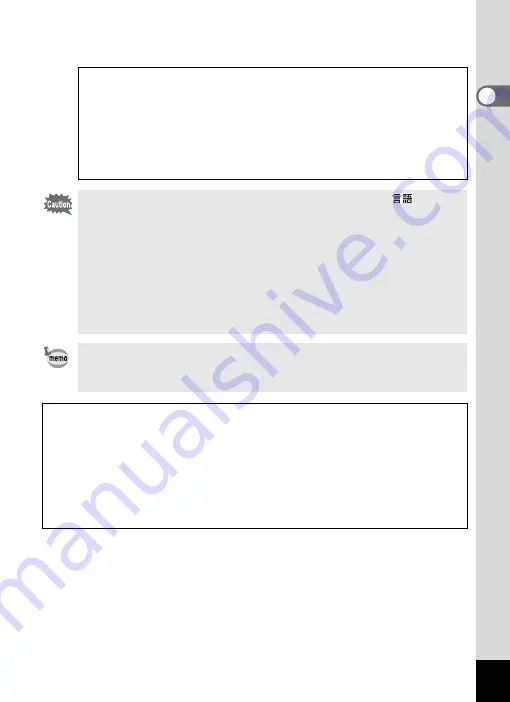
37
1
Gettin
g
Sta
rte
d
9
Press the
4
button.
The camera returns to capture status.
Language, Date, Time, Hometown, and DST can be changed. Refer to
the pages below for instructions.
• To change the language, follow the steps in “Changing the Display
1
• To change the date and time, follow the steps in “Changing the Date
1
• To change the city or turn DST on and off, follow the steps in “Setting
1
• When the
3
button is pressed in the Language/
screen,
the selected language is canceled and the Date Adjustment
screen is displayed in the default language (English). To set to
another language, follow the steps on p.34.
• When the
3
button is pressed in the Date Adjustment
screen, the camera enters Shooting mode without setting the
date. Restart the camera to set the date. The Date Adjust screen
reappears. Alternatively, you can display the Date Adjustment
screen from the [
u
Setting] menu. (
If you press the
4
button in Step 9, the camera clock is reset to 00
seconds. To set the exact time, press the
4
button when the time
signal (on the TV, radio, etc.) reaches 00 seconds.
The video output format (NTSC/PAL) is automatically set according to the City
set for [Hometown] in initial settings. Refer to the pages below for the video
output settings and instructions on how to change the video output setting after
initial settings.
• To see the video output format set in initial settings, refer to “List of World
Time Cities” (p.163).
• To change the video output format after initial settings, refer to “Changing the
Video Output Format” (p.156).
















































