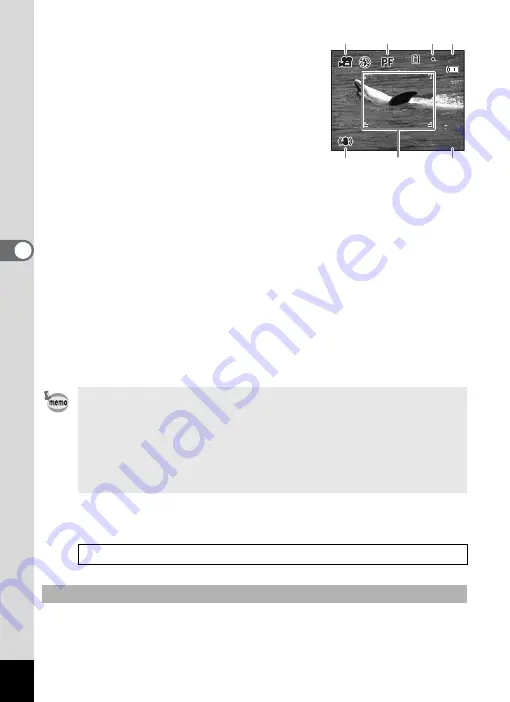
98
4
Tak
ing Pi
cture
s
3
Press the
4
button.
d
mode is selected and the camera
returns to capture status.
The following information appears on the
LCD monitor.
1 Movie mode icon
2 Focus mode icon
3 Recording indicator (appears when
recording begins in step 4 and blinks
during recording)
4 Recording time
5 Movie anti-shake icon (appears when Movie SR is set to On. p.104)
6 Date and time display
7 Focus frame (does not appear during recording)
You can change the captured area by pressing the Zoom/
w
/
x
button
to the left or right.
x
: enlarges the subject
w
: widens the area that is captured by the camera
4
Press the shutter release button fully.
Recording starts. You can record movie consecutively until the built-in
memory/SD Memory Card is full, or up to 4 GB.
5
Press the shutter release button fully.
Recording stops.
If you keep the shutter release button pressed for more than one second,
recording will continue for as long as you keep the button pressed.
Shooting stops when you take your finger off the shutter release button.
• The flash will not discharge in
d
mode.
• You can use the optical zoom and digital zoom before starting to
record, and the digital zoom while recording.
• When you select
=
/
q
/
r
/
\
, you can press the shutter release
button halfway before starting to record to focus.
• Changing the LCD monitor display mode by pressing the
4
/
W
button while recording a movie will not display the histogram.
1
Keeping the Shutter Release Button Pressed
0 7 : 3 4
0 7 : 3 4
1 4
1 4 : 2 5
: 2 5
1 4 : 2 5
0 3 / 0 3 / 2 0 0 7
0 3 / 0 3 / 2 0 0 7
1
4
3
2
5
6
7






























