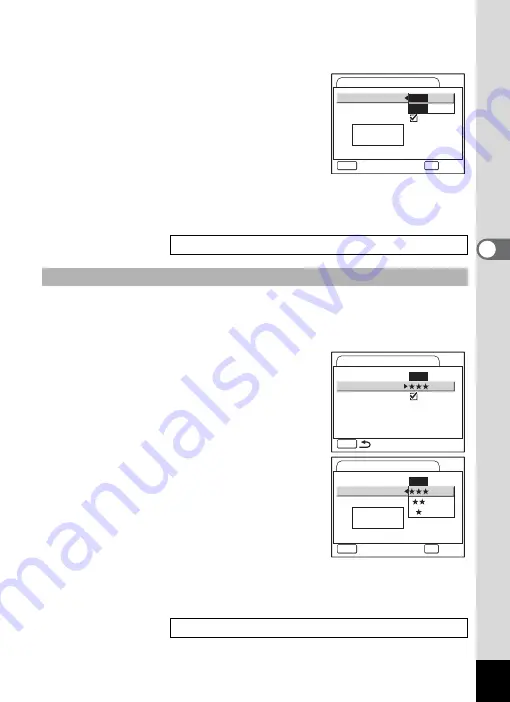
89
Tak
ing Pi
cture
s
4
4
Press the four-way controller (
5
).
The pull-down menu appears.
5
Use the four-way controller (
23
)
to select [Recorded Pixels].
The recordable time for the selected
Recorded Pixels appears.
6
Press the shutter release button
halfway.
The camera is ready to take the picture.
You can choose the quality level from
C
,
D
and
E
. The more
E
,
the clearer the movie appears and the larger the data volume.
4
Use the four-way controller (
23
)
to select [Quality Level].
5
Press the four-way controller (
5
).
The pull-down menu appears.
6
Use the four-way controller (
23
)
to select Quality Level.
The recordable time for the selected quality
level appears.
7
Press the shutter release button
halfway.
The camera is ready to take the picture.
Size and Quality of Movies
1
Selecting the Quality Level of Movies
Size and Quality of Movies
1
Recorded Pixels
Quality Level
Movie anti-shake
30fps
30fps
Movie
640
MENU
Cancel
OK
OK
640
320
Rec. time
00:05:23
MENU
Recorded Pixels
Quality Level
Movie anti-shake
Movie
640
Recorded Pixels
Quality Level
Movie anti-shake
Off
Movie
640
MENU
Cancel
OK
OK
Rec. time
00:05:23
Содержание 18903 - Optio A10 8MP Digital Camera
Страница 188: ...186 8 Appendix Write protect switch 23 Z Zoom 69 Zoom button 12 37 38 Zoom Display 107 ...
Страница 189: ...Memo ...
Страница 190: ...Memo ...
Страница 191: ...Memo ...






























