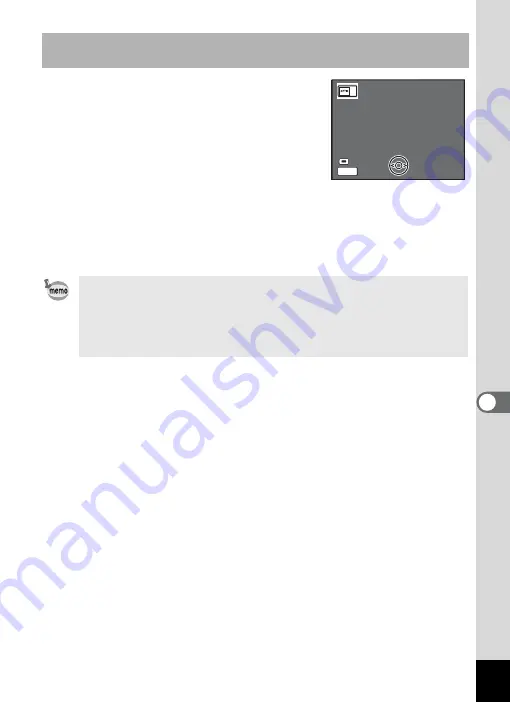
149
7
Se
ttings
4
Press the Green button, while
displaying [USER] in the upper-
right corner of the screen, and use
the four-way controller (
45
) to
choose an image for the start-up
screen, and press the OK button.
To change a captured image set as a start-
up screen to other image, press the Green button once to delete the
image and press it once more to select other captured image.
5
Press the OK button.
The camera is ready to play back images.
Setting Up the Start-up Screen Using a Captured Image (Go to
Step 5 to select a start-up screen other than USER)
• Once the start-up screen has been set, it will not be deleted even
if the original image is deleted or the SD Memory Card or built-in
memory is formatted.
• You cannot set up the start-up screen while playing back images
on a TV or other equipment.
Change
Change
MENU
USER
USER
USER
Cancel
Cancel
Cancel
Change
Содержание 18903 - Optio A10 8MP Digital Camera
Страница 188: ...186 8 Appendix Write protect switch 23 Z Zoom 69 Zoom button 12 37 38 Zoom Display 107 ...
Страница 189: ...Memo ...
Страница 190: ...Memo ...
Страница 191: ...Memo ...






























