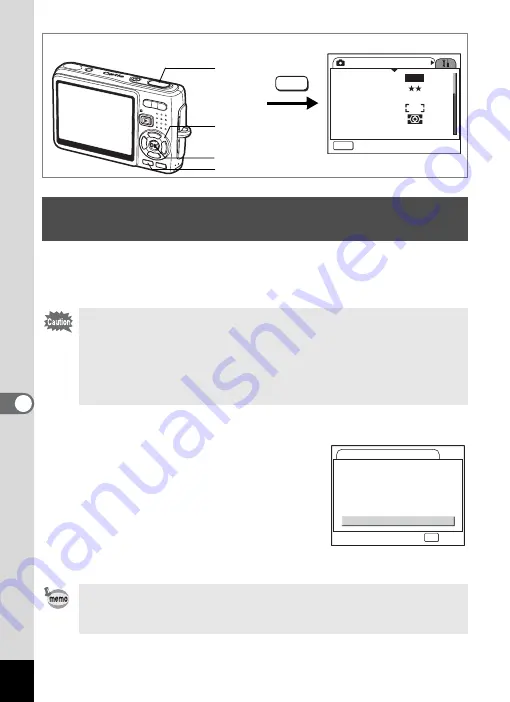
150
7
Se
ttings
Formatting will delete all the data on the SD Memory Card if you are
using a card, and all the data in the built-in memory if there is no SD
Memory Card inserted.
1
Select [Format] on the [
B
Set-up] menu.
2
Press the four-way controller (
5
).
The Format screen appears.
3
Use the four-way controller (
2
) to
select [Format].
4
Press the OK button.
Formatting starts. When formatting is
completed, the camera is ready to take pictures.
Formatting an SD Memory Card or the Built-in
Memory
• Do not remove the SD Memory Card while the card is being
formatted as this may damage the card and render it unusable.
• SD Memory Cards formatted on a PC or device other than the
camera cannot be used. Be sure to format the card with the
camera.
• Formatting will delete protected data too. Be careful.
If formatting was performed in Playback mode, the camera returns
to Playback mode after it was completed, then the [No image/sound]
message appears.
How to recall the [
B
Set-up] menu
Four-way
controller
MENU button
OK button
Rec. Mode
MENU
Exit
Recorded Pixels
Quality Level
White Balance
AF Setting
AE Metering
Sensitivity
AWB
Auto
8
M
MENU
Shutter
release
button
Format
Format
All data deleted
Cancel
OK
OK
Содержание 18903 - Optio A10 8MP Digital Camera
Страница 188: ...186 8 Appendix Write protect switch 23 Z Zoom 69 Zoom button 12 37 38 Zoom Display 107 ...
Страница 189: ...Memo ...
Страница 190: ...Memo ...
Страница 191: ...Memo ...
















































