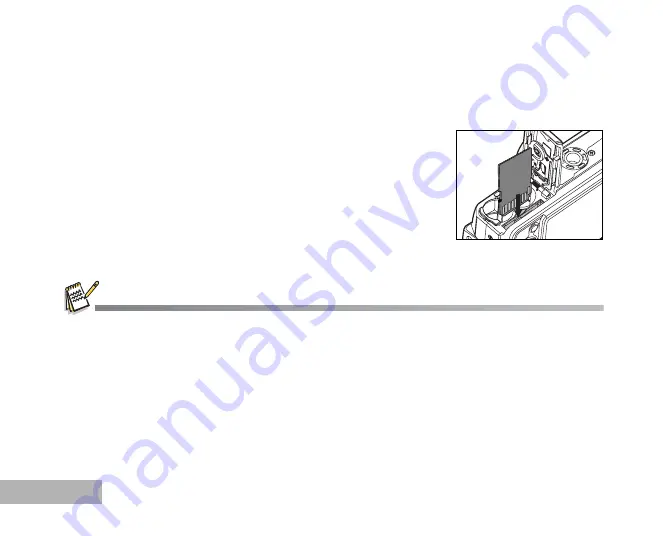
EN-20
Inserting and Removing an SD Memory Card (Optional Accessory)
The digital camera comes with approx. 10MB of internal memory, allowing you to store captured still images
or movie clips in the digital camera. Moreover, you can also expand the memory capacity by using an optional
SD (Secure Digital) memory card so that you can store more files.
1. Make sure your camera is turned off before inserting or removing
an SD memory card.
2. Open the SD memory card cover.
3. Insert an SD memory card in the correct orientation as shown in
the illustration.
4. Close the SD memory card cover.
To remove the SD memory card, make sure the camera is
turned off. Press lightly on the edge of the SD memory card
and it will eject.
Be sure to format an SD memory card with this digital camera before using it. Refer to section in the manual titled
“Formatting an SD Memory Card or Internal Memory”
(EN-27) for further details.
















































