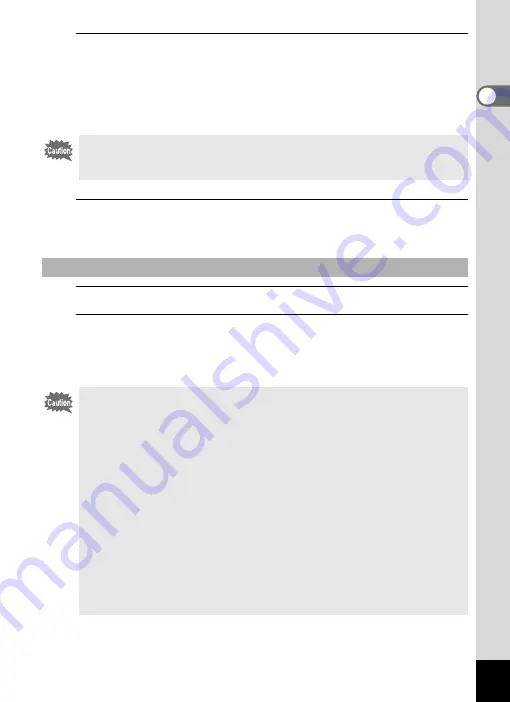
31
1
Gettin
g
Sta
rte
d
2
Press the battery lock lever in the direction of
2
and
insert the battery so that the PENTAX logo is facing
toward the screen display.
Match the marks on the batteries to the marks inside the battery
compartment and push the battery in until it is locked in place.
3
Close the battery/card cover.
Close the battery/card cover and slide it toward the screen display.
1
Open the battery/card cover.
2
Press the battery lock lever in the direction of
2
.
The battery will be ejected. Take care not to drop the battery when
removing it.
Make sure that the battery is inserted with the PENTAX logo pointing
toward the screen display. If the battery is incorrectly oriented,
malfunction may result.
Removing the Battery
• This camera uses a rechargeable lithium-ion battery D-LI88. Use of
any other type of battery may damage the camera and cause
malfunction.
• Insert the battery correctly. If the battery is incorrectly oriented,
malfunction may result.
• Do not remove the battery while the camera is turned on.
• When storing the battery for more than 6 months, charge the battery
for 30 minutes using the battery charger and store the battery
separately.
Be sure to recharge the battery every 6 to 12 months. Storing the
battery below room temperature is ideal. Avoid storing it in high
temperatures.
• The date and time may be returned to the default setting if the camera
is left without the battery for a long time.
• Be careful as the camera or the battery may become hot when the
camera is used continuously for a long period of time.
Содержание 17601 - Optio P70 Digital Camera
Страница 50: ...Memo 48 ...
Страница 51: ...2 Common Operations Understanding the Button Functions 50 Setting the Camera Functions 55 ...
Страница 64: ...Memo 62 ...
Страница 155: ...5 Editing and Printing Images Editing Images 154 Setting the Printing Service DPOF 168 Printing Using PictBridge 171 ...
Страница 179: ...6 Recording and Playing Back Sound Recording Sound Voice Recording 178 Adding a Voice Memo to Images 181 ...
Страница 185: ...7 Settings Camera Settings 184 ...
Страница 201: ...8 Connecting to a Computer Setting Up Your Computer 200 Connecting to a Windows PC 208 Connecting to a Macintosh 216 ...
Страница 222: ...Memo ...
Страница 247: ...Memo ...
Страница 252: ...Memo ...
Страница 253: ...Memo ...
Страница 254: ...Memo ...
Страница 255: ...Memo ...
















































