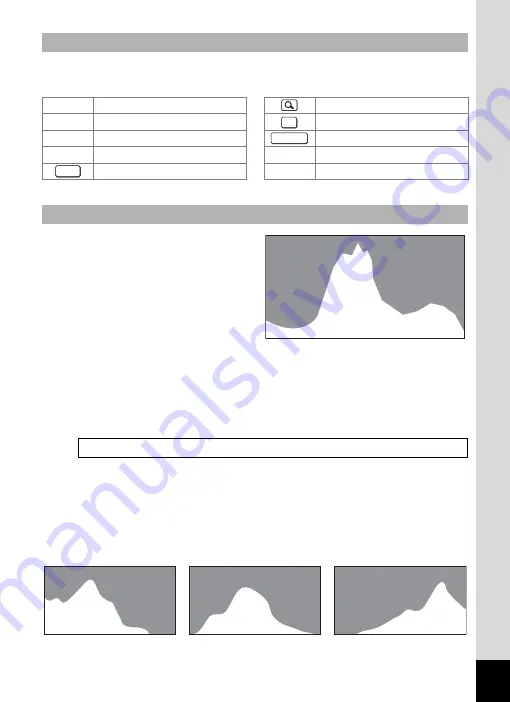
25
A guide for each available button operation appears as follows on the
display during operation.
A histogram shows the
brightness distribution of an
image. The horizontal axis
represents brightness (dark at
the left and bright at the right)
and the vertical axis represents
the number of pixels.
The shape of the histogram
before and after shooting tells
you whether the brightness and
contrast are correct or not, and lets you decide if you need to use EV
compensation and take the picture again.
Understanding Brightness
If the brightness is correct, the graph peaks in the middle. If the image is
too dark, the peak is on the left side, and if it is too bright, the peak is on
the right side.
Guide Indications
2
Four-way controller (
2
)
Zoom lever
3
Four-way controller (
3
)
4
/
W
button
4
Four-way controller (
4
)
Shutter release button
5
Four-way controller (
5
)
X
,
i
Green/
i
button
3
button
I
,
J
I
button
Using the Histogram
Setting the Exposure (EV Compensation)
1
OK
SHUTTER
MENU
Nu
m
b
er o
f
p
ixe
ls
→
←
Brightness
→
(Dark)
(Bright)
Dark image
Correct image
Bright image
Содержание 17601 - Optio P70 Digital Camera
Страница 50: ...Memo 48 ...
Страница 51: ...2 Common Operations Understanding the Button Functions 50 Setting the Camera Functions 55 ...
Страница 64: ...Memo 62 ...
Страница 155: ...5 Editing and Printing Images Editing Images 154 Setting the Printing Service DPOF 168 Printing Using PictBridge 171 ...
Страница 179: ...6 Recording and Playing Back Sound Recording Sound Voice Recording 178 Adding a Voice Memo to Images 181 ...
Страница 185: ...7 Settings Camera Settings 184 ...
Страница 201: ...8 Connecting to a Computer Setting Up Your Computer 200 Connecting to a Windows PC 208 Connecting to a Macintosh 216 ...
Страница 222: ...Memo ...
Страница 247: ...Memo ...
Страница 252: ...Memo ...
Страница 253: ...Memo ...
Страница 254: ...Memo ...
Страница 255: ...Memo ...
















































