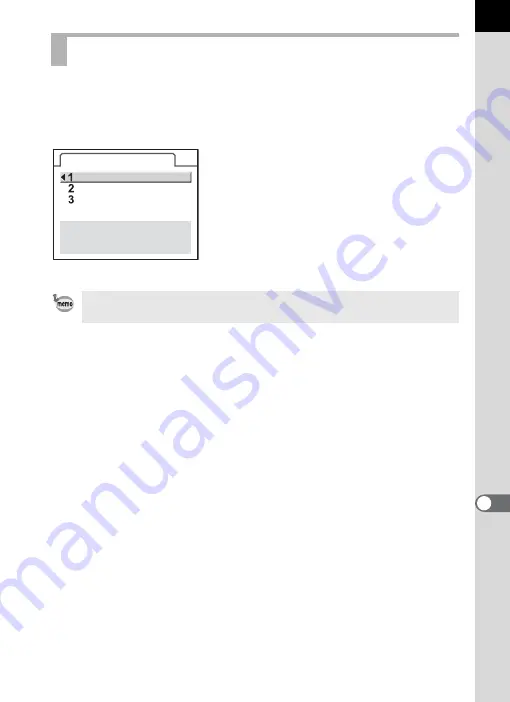
227
C
amer
a Setti
n
g
s
10
Sets the operation of the power lamp from [Std.], [Weak] or [Off].
The default setting is [Std.].
Set in [20. Power lamp] setting in the [
A
Custom Setting 3] menu (p.78).
Setting the Operation of the Power Lamp
Even if the power lamp is set to [Off], the lamp lights up while the camera is
transferring data to a computer or printer connected using the USB cable.
20. Power lamp
The power lamp is lit
when the camera is
switched on
Std.
Weak
Off
Содержание 17311
Страница 58: ...Memo 56 ...
Страница 76: ...Memo 74 ...
Страница 136: ...Memo 134 ...
Страница 212: ...Memo 210 ...
Страница 232: ...Memo 230 ...
Страница 236: ...Memo 234 ...
Страница 279: ...Memo ...
















































