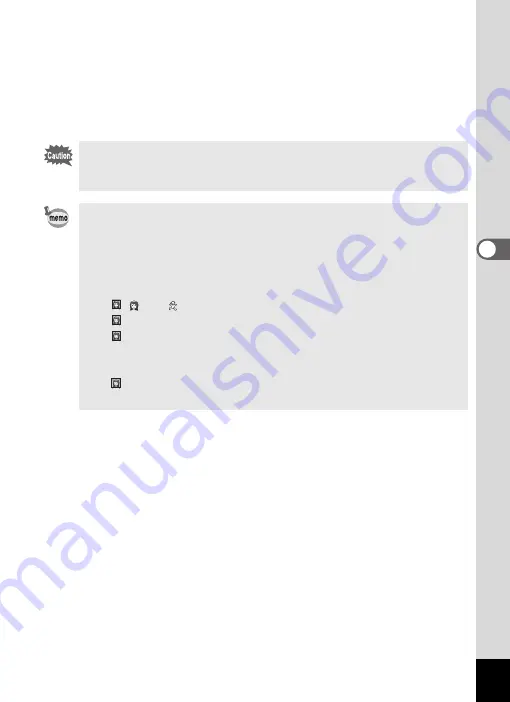
59
4
Taking Pictures
4
Press the shutter release button halfway.
The focus frame on the display turns green if the subject is in focus.
When there are multiple faces, the focus frame with the brackets
displayed in Step 3 turns green if the main subject’s face is in focus.
5
Press the shutter release button fully.
The picture is taken.
The Face Recognition may not work if the subject is wearing
sunglasses, has part of the face covered, or is not looking toward the
camera.
• When the camera does not recognize the subject's face, the
camera will focus on the subject using the Focusing Area mode
selected in [Focusing Area] on the [
A
Rec. Mode] menu.
• When there are multiple faces, the camera will first recognize the
subject's face that looks closer to the center of the display and
larger compared with the other ones as the main subject’s face.
• In , and , Face Priority On is always selected.
• In , recorded pixels is fixed at
h
.
• In , intelligent zoom automatically functions whenever needed
after recognizing the subject’s face and adjusts the size of the
subject to proper framing.
• In , the size of the subject’s face that is recognized as the main
subject is adjusted.
















































