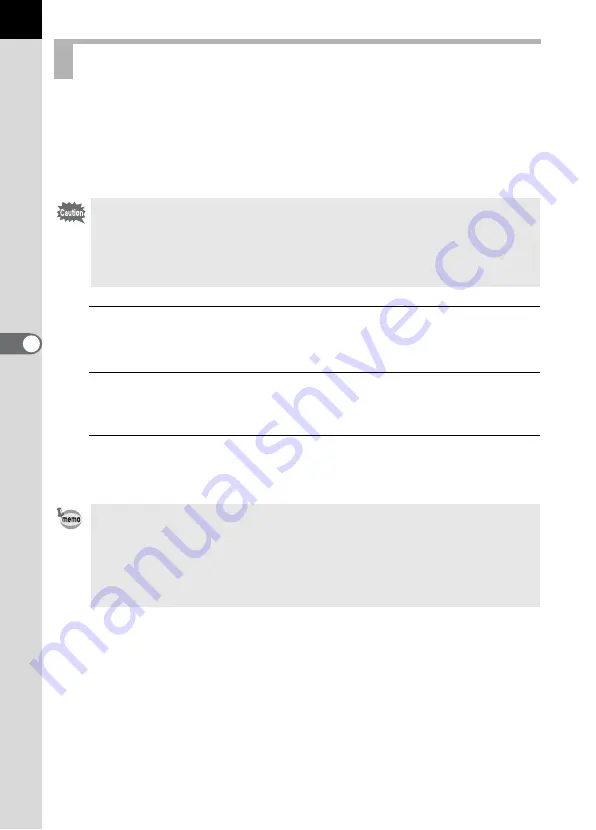
196
U
s
ing
the
Flas
h
5
Combining two or more external flashes (AF540FGZ, AF360FGZ or
AF200FG) or using an external flash in combination with the built-in flash
allows multiple flash photography (contrast-control-sync flash
photography). This is based on the difference between the amounts of
light discharged from multiple units.
1
Connect the external flash to the camera indirectly.
2
Set the sync mode for the external flash to contrast-
control-sync mode.
3
Confirm that both the external flash and built-in flash are
fully charged and then take a picture.
Contrast-Control-Sync Flash
• The AF200FG must be combined with the AF540FGZ or AF360FGZ.
• Do not combine with accessories that have a different number of contacts,
such as a Hot Shoe Grip, as a malfunction may occur.
• Combining with flashes from other manufacturers may cause equipment
breakdown. We recommend using the AF540FGZ, AF360FGZ or AF200FG.
• When using two or more external flashes and the contrast-control-sync mode
is set on the external master flash unit, the flash output ratio is 2 (master unit)
: 1 (slave units). When an external flash is used in combination with the built-
in flash, the flash output ratio is 2 (external flash) : 1 (built-in flash).
• When using multiple external flashes or using an external flash with the built-
in flash, P-TTL is used for flash control.
Содержание 14748
Страница 88: ...Memo 86...
Страница 200: ...Memo 198...
Страница 262: ...Memo 260...
Страница 278: ...Memo 276...
Страница 316: ...Memo 314...
Страница 328: ...Memo 326...
Страница 380: ...Memo...
Страница 381: ...Memo...
Страница 382: ...Memo...
















































