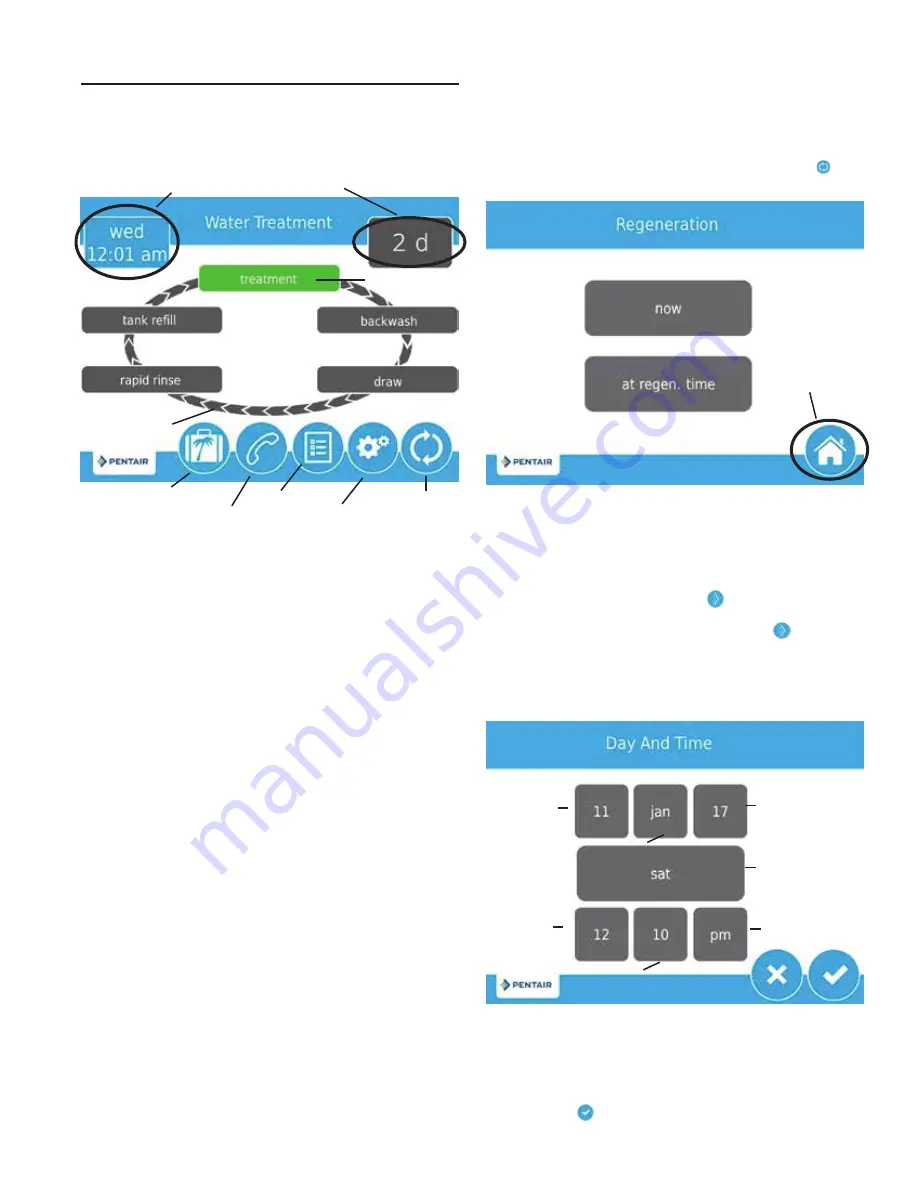
Screen Features
Home Screen
Figure 11 Home Screen
The Home screen is always displayed unless the control
settings are being configured or during regeneration. This
screen displays general information about the system and
allows you to start a manual regeneration or access control
settings. Features of the screen are described below, followed
by more detailed information about each feature.
NOTE: If no button is pushed for five minutes, the screen will
enter a power save mode. The unit will continue to
operate, but the screen will be blank. Touch anywhere
on the screen to exit power save mode.
• Regeneration
: Press to start a manual regeneration.
• Settings
: Press to access commonly used settings.
• Diagnostics
: Press to view diagnostic data.
• Assistance
: Press to display the name and phone number
to call for service.
• Vacation Mode
: Press to halt all scheduled regenerations;
press again to resume normal operation.
• Regeneration Cycle Wheel
: Displays the cycle steps the
valve will step through during a regeneration.
• Treatment
: The unit is treating water
• Backwash
: Water flows from the bottom of the vessel
to the top of the vessel to clean the media
• Draw
: Brine is drawn into the media and then slowly
rinsed out
• Rapid Rinse
: Water flows from the top of the vessel to
the bottom of the vessel to rinse the media
• Tank Refill
: Brine tank is refilled with water
• Next Scheduled Regeneration
: Displays the time to
next scheduled regeneration, or volume remaining until
regeneration in meter systems.
Day and Time
Regeneration
Settings
Regeneration
Cycle Wheel
Next Scheduled
Regeneration
Current Cycle
Step
Diagnostics
Assistance
• Day and Time
: Displays the currently programmed day of
the week and time. This button will flash if the control has
been reset.
Regeneration
Regenerate the system on demand by pressing the
Regeneration button on the home screen. Manual Regeneration
can only be used while the valve is in the treatment position.
From the Home screen, press the
Regeneration
button . The
Regeneration screen appears.
Figure 12 Regeneration Screen
• Press
now
to begin a regeneration immediately, or
press
at regen. time
to queue the regeneration for the
programmed regeneration time (2:00 AM default for
softeners, 12:00 AM default for filters). Pressing
at regen.
time
again will cancel the manual regeneration.
• During Regeneration, press the button to immediately
advance to the next cycle step. Once in regeneration, the
volume or time will be displayed below the button.
Day and Time
From the Home screen (Figure 11) press the Day and Time
button. The Day and Time screen (Figure 13) appears.
Figure 13 Day and Time Screen
• Press the
Day of Week
,
Hour
,
Minute
, and
AM/PM/HR
buttons to adjust the values to the correct day and time.
Setting the value of the
AM/PM/HR
button to HR changes
the display to a 24 hour clock. Press the
Day, Month,
and
Year
buttons to adjust the values to the correct date.
Press the
button when finished to return to the Home
screen.
Return
to Home
Screen
Month
Day
Day of Week
Minute
Hour
AM/PM/HR
Year
TOUCHSCREEN CONTROL FEATURES
continued
Vacation
FLECK
5810 & 5812 XTR2 Service Manual • 9










































