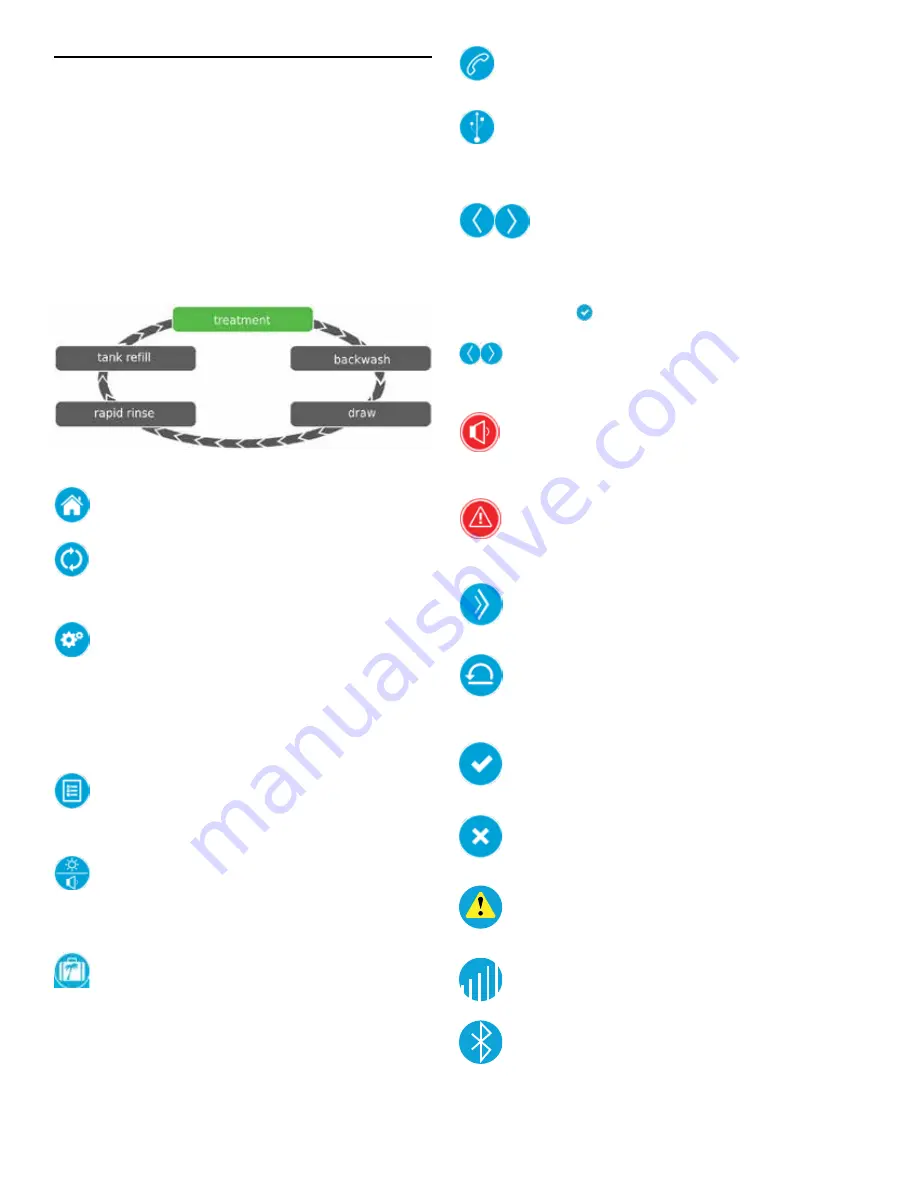
TOUCHSCREEN CONTROL FEATURES
Features of the XTRI Touchscreen Control
• Full-featured easy to use graphical touchscreen interface
for programming, servicing, and diagnostics.
• Non-linear programming no longer requires cycling through
every parameter when programming/servicing.
Buttons and Symbols
NOTE: Not all buttons appear on all screens.
Regeneration Cycle Wheel
• Displays the regeneration cycle step the system is
currently in. The wheel rotates with each step so that the
current step is shown in green.
NOTE:
On metered units, the "Treatment" step on the Regeneration
Cycle Wheel will flash when water is flowing through the unit.
Home:
Displays the Home screen.
Regeneration:
Displays the Regeneration screen, which
allows you to start a regeneration and manually cycle
through the regeneration steps.
Settings:
Displays the Settings screen, which allows
you to adjust commonly used settings. Pressing this
button while in the Settings screen provides access to the
Master Settings screen, which allows you to fully program
the valve.
NOTE:
Due to the complexity of these settings and the
potential for errors, Master Settings should only be
accessed by your local water professional.
Diagnostics:
Displays the Diagnostic screen, which can
assist in performing maintenance and troubleshooting
performance issues with the valve.
Brightness/Sound:
Displays the Brightness/Sound
screen, which allows you to adjust the backlight of the
control screen and allows you to mute the alarms of the
control.
Vacation Mode:
Halts all scheduled regenerations
when pressed; press again to resume normal operation.
When Vacation Mode is on, the 100 day regeneration
error will be suspended.
Assistance:
Displays a name and phone number to call
for unit service.
USB Connect:
Allows you to connect the control to a PC
via a USB cable for field programming or download of
diagnostic parameters via PC (Field Programmer
application required).
Screen Navigation Arrows:
Displayed in the
upper-left and upper-right corners of the screen,
these arrows allow you to navigate from one screen
to another.
NOTE: Settings on previous screen are not saved
unless is pressed.
Settings Arrows:
These arrows allow you to change
the values of certain settings when programming the
control.
Alarm:
Displayed when an alarm has been triggered;
accompanied by an audible alarm. Press to silence the
audible alarm.
Error:
Displayed when an error has occurred. Press
to display the Error screen for more detailed error
information.
Advance:
This arrow allows you to advance through
cycle steps during a regeneration.
Reset:
Displayed in the Diagnostics screen to reset
Totalizer and Peak Flow data and in Master Settings to
reset parameters to factory or non-factory settings.
Accept:
Press to save or accept changes in
control configuration.
Cancel:
Press to cancel configuration and exit to
previous screen without saving.
Alert:
Will display when there is no internet
connection.
WIFI:
Represents signal strength to WiFi router.
Bluetooth:
When displayed in black, bluetooth signal
is open. When displayed in white, bluetooth connection
is engaged.
6 •
FLECK
5800/5810/5812 XTRI Service Manual
Содержание FLECK 5800
Страница 1: ...FLECK 5800 5810 5812 XTRI CONNECTED XTR2 SERVICE MANUAL pentair com...
Страница 36: ...WATER CONDITIONER FLOW DIAGRAMS 5810 Upflow 36 FLECK 5800 5810 5812 XTRI Service Manual...
Страница 37: ...WATER CONDITIONER FLOW DIAGRAMS 5810 Downflow FLECK 5800 5810 5812 XTRI Service Manual 37...
Страница 44: ...INJECTOR FLOW DATA TR18755 REV B 44 FLECK 5800 5810 5812 XTRI Service Manual...






































