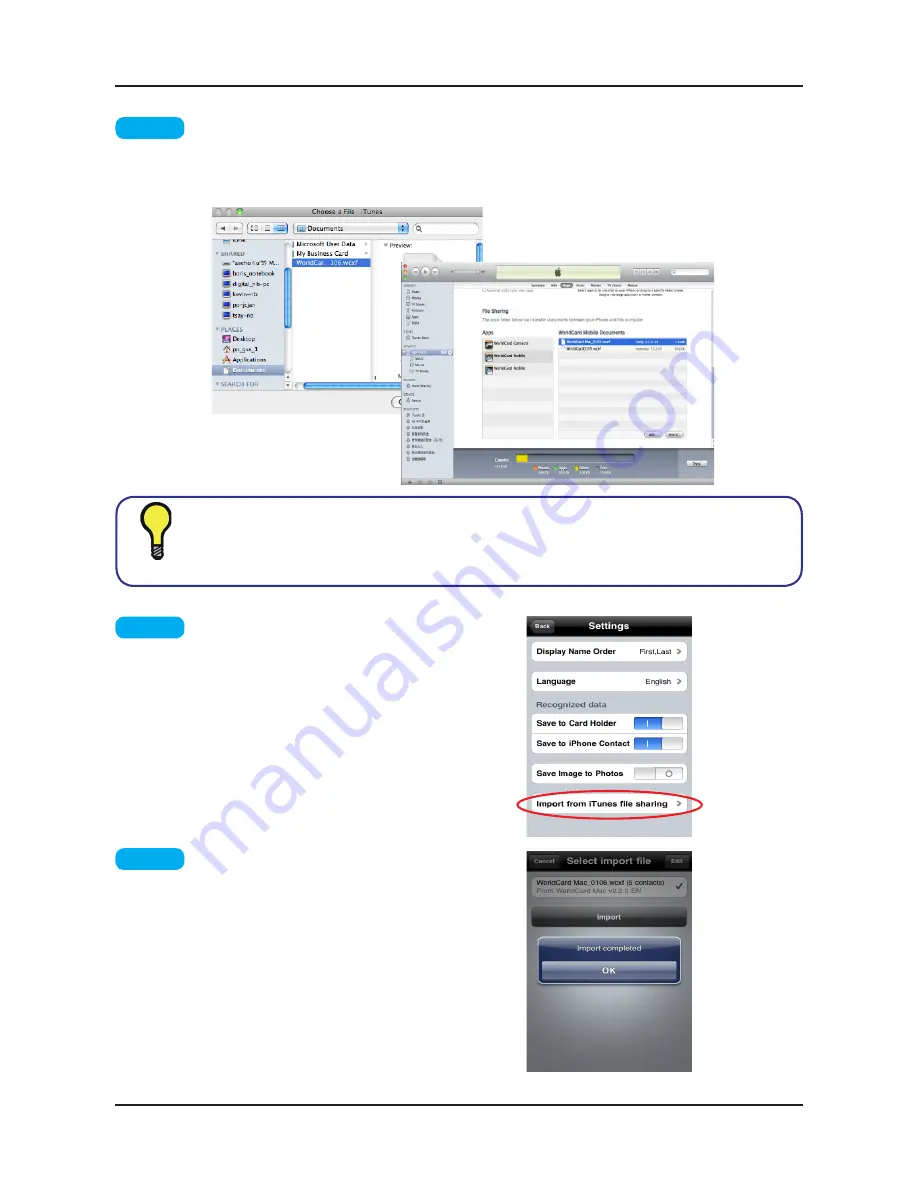
6-11
Chapter 6 Managing Contacts
step 4
Please click
Add...
and locate the WCXF file that you want to copy from your
computer and click
Choose
.
This WCXF file wiill be copied in the Documents sharing
area immediately.
step 5
Return to your iPhone. Choose
WorldCard Mobile
on your iPhone and
select
Settings\Import from iTunes file
sharing
.
step 6
Tap WCXF file that you want to
import into WorldCard Mobile and then
tap
Import
. The contacts in the WCXF
file will then be imported into Card Holer
of WorldCard Mobile.
Tip
You can click [Add ...] to add the file in the document file to your computer.
Содержание WorldCard Mac
Страница 1: ...WorldCard Mac User Manual Release July 2011 Version 2 3 Edition 1...
Страница 16: ...4 4 WorldCard Mac...
Страница 20: ...5 4 WorldCard Mac...
Страница 36: ...6 16 WorldCard Mac...
Страница 39: ...WorldCard Mac...























