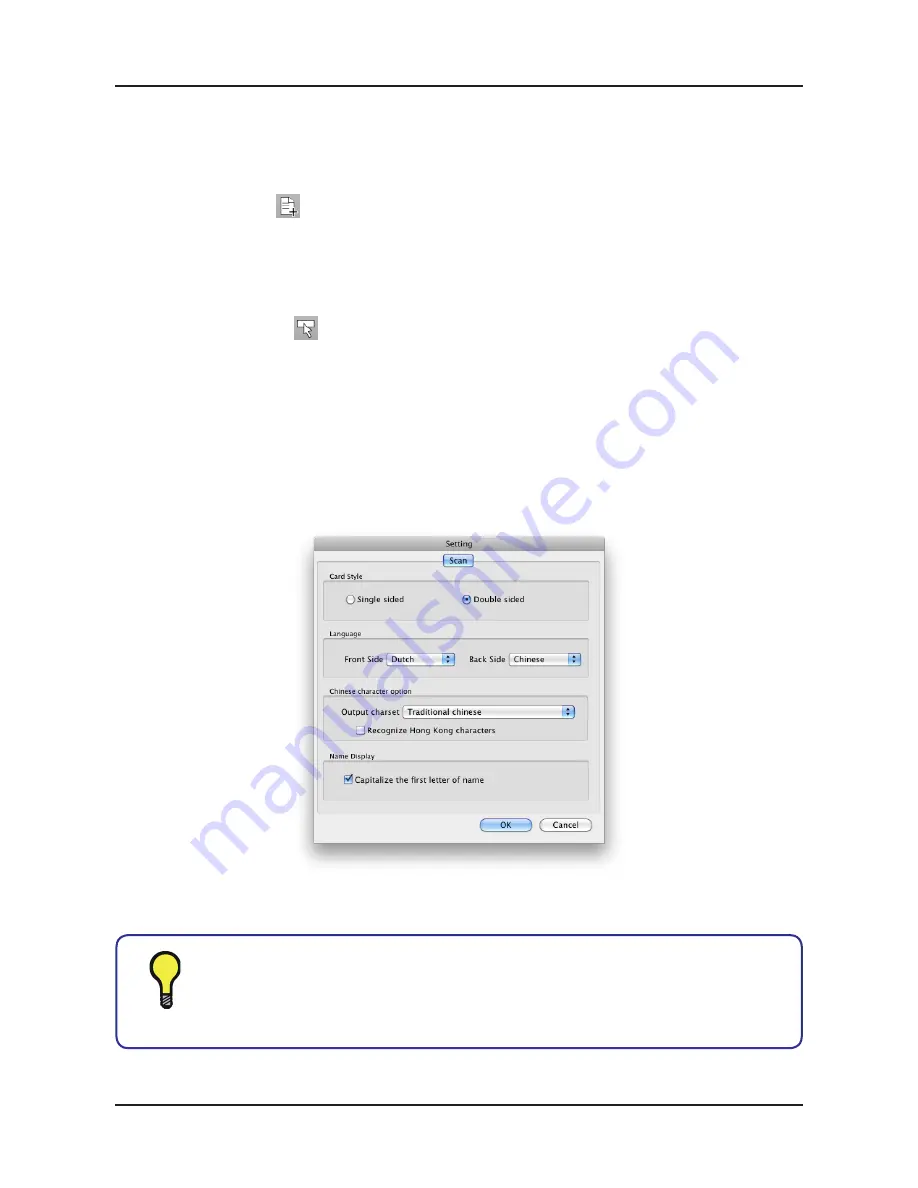
6-3
Chapter 6 Managing Contacts
6.3 Adding Cards
WorldCard Mac
offers two methods to adding new contacts. You can add a new con-
tacts by scanning business cards as the explanation of
4.1 Scan a Business Card
. You can
also click
New Card
button to create a new contact manually.
6.4 Settings
WorldCard Mac
provides Settings for configuring the operational functions of Scan
options. Click
Settings
button or
Settings\Scan option
from the menu to open the
Settings
.
The default configuration as seen in the preceding picture, you may define
Card Style
,
Language
and
Chinese character option
. Check
Capitalize the first letter of name
to
recognize the first letter of the contact’s name to a capital letter. The other letters of the
name will be recognized to lowercase letters. Click
OK
for the settings to take effect.
When scanning a Chinese business card, the system will accord to the Out-
put charset to display Chinese character.
Tip
Содержание WorldCard Mac
Страница 1: ...WorldCard Mac User Manual Release July 2011 Version 2 3 Edition 1...
Страница 16: ...4 4 WorldCard Mac...
Страница 20: ...5 4 WorldCard Mac...
Страница 36: ...6 16 WorldCard Mac...
Страница 39: ...WorldCard Mac...






























