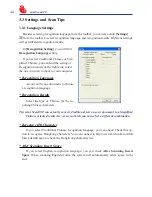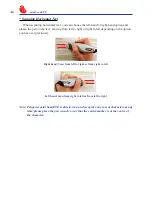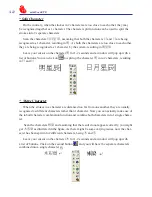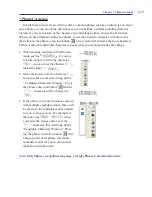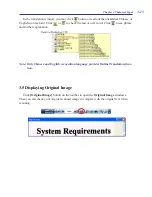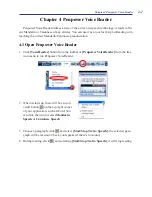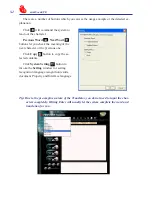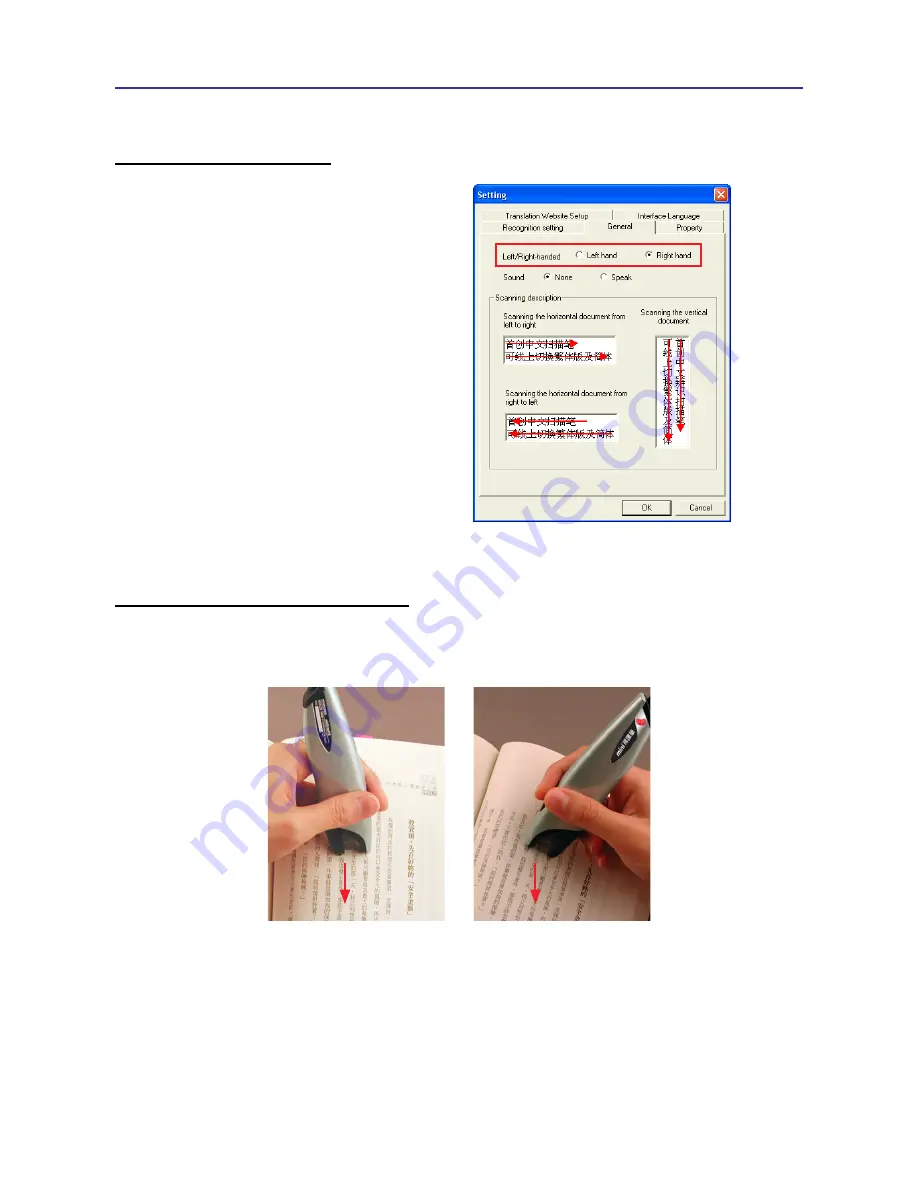
3-5
Chapter 3 Character Input
3.3.2 Scan Direction
* Scan Direction Settings
mini ScanEYE must be used to scan the
characters in a consistent direction, any
changes to the direction will cause inaccu-
rate recognition results.
Go to the
General
tab and you will be
able to change the configuration settings
according to how you hold the pen and the
direction which you want to scan.
* Scanning Vertically Aligned Text
When scanning vertically aligned text, please scan the text in top to bottom fashion and
have the characters centered at the middle of your pen as indicated by the centre marker line.