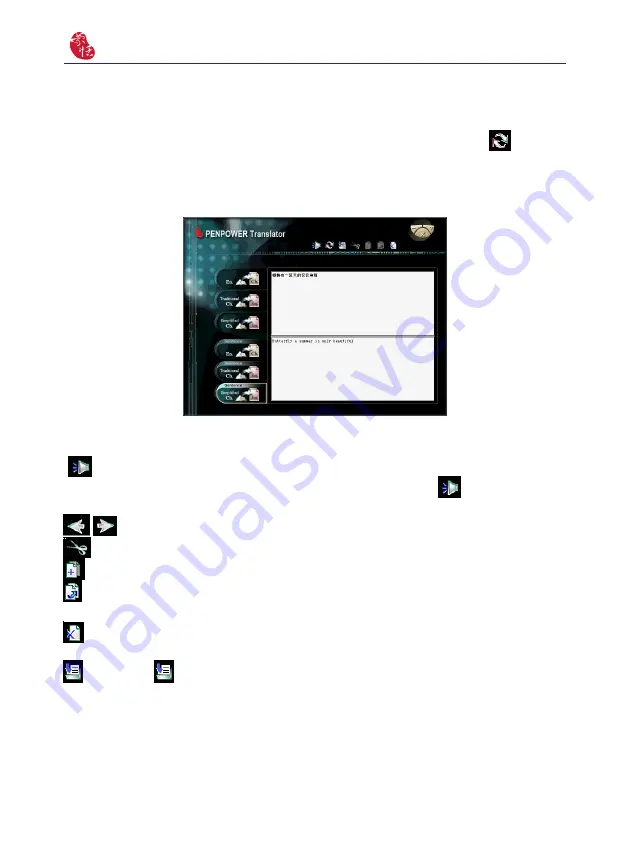
6-6
Presenter Pen
6.2.4 Chinese English Sentence Translation
1. Click the [Sentence Simplied Ch. -> En.] on the left side of window.
2. In the upper input frame, input Chinese sentences or an article, click the
button to
translate. The translation results are shown on the lower frame.
Tip: If the Chinese sentence you wish to look up is Traditional Chinese, please select the [
Sentence Traditional Ch. -> En.] translation option.
6.2.5 Button Functions
Speech: Hear the pronunciation of the single character/word. If you use [Sentence
Translation], click on the upper or lower frame, and then clcik the
button to hear pro-
nunciations of the whole sentences or the article.
/
Previous/Next: Look up the definitions for nearby words.
Cut: Cut the selected content. (Only available when translating an entire sentence)
Copy: Copy the selected content.
Paste: Paste the cut or copied content. (Only available when translating an entire sen-
tence)
Delete: Delete all input and translation content. (Only available when translating an en-
tire sentence)
Save: Press
button to open the [Save as…] dialogue window. This will save all of
the input and translated content into a new *.txt format file. (Only available when translat-
ing an entire sentence.)



















