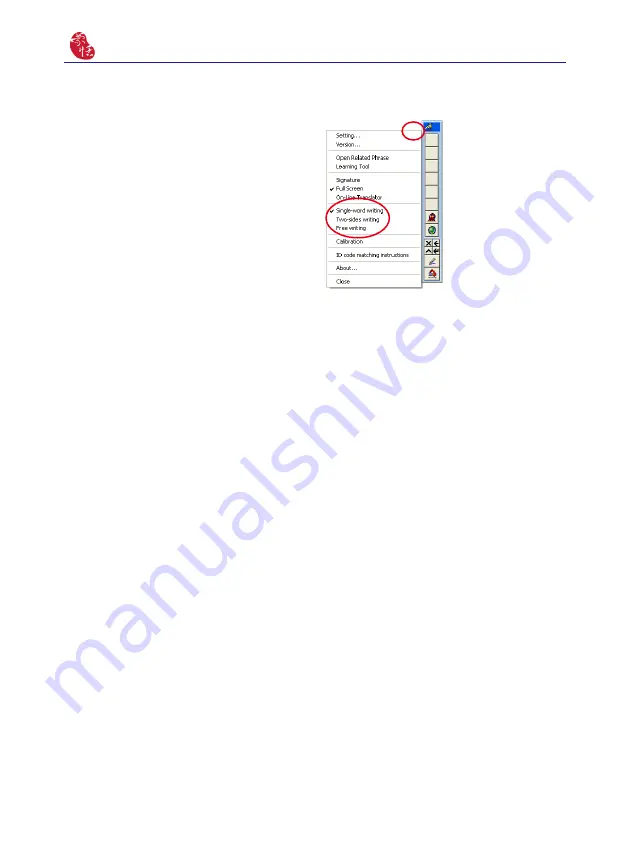
4-2
Presenter Pen
There are three different options of full
screen mode in the main menu, Single-word
writing, Two-sides writing and Free writing.
Please see Chapter 3.3.3 for more details.
4.3 Full Screen Handwriting
4.3.1 Balloon UI
This unique user interface let you edit recognition result freely in any application. The
visual user interface is hidden transparently.
When you want to correct some word, just move the cursor position on this word for a
while. The function tool bar will be popped up there where the cursor is.
Please refer to Chapter 3.4 for more details.
















































