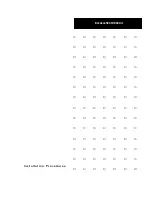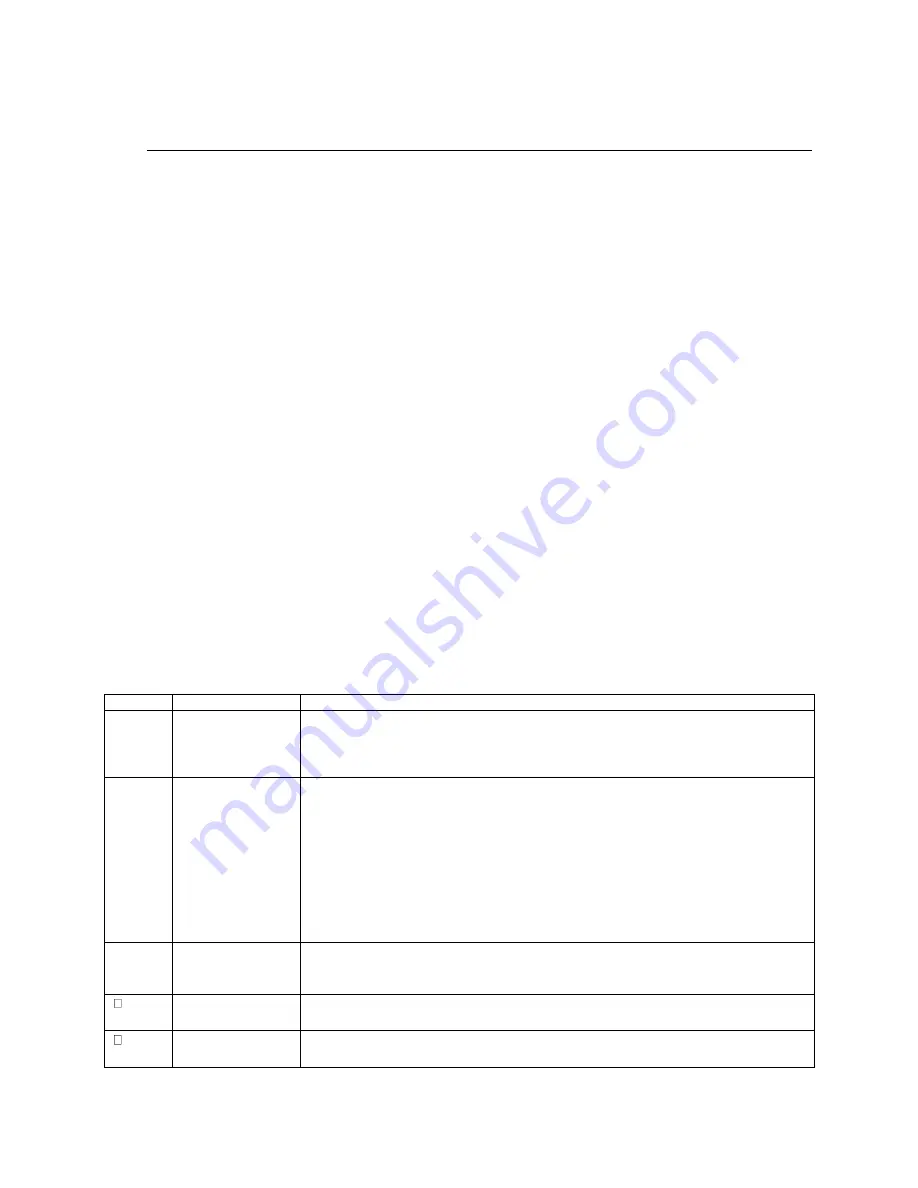
Server Utilities
Intel
®
Server System R2000LH2/LT2 Service Guide
61
3
Server Utilities
Using the BIOS Setup Utility
This section describes the BIOS Setup Utility options, which is used to change server
configuration defaults. You can run BIOS Setup with or without an operating system
being present.
Starting Setup
To enter the BIOS Setup using a keyboard (or emulated keyboard); press the <F2> function key
during boot time when the OEM or Intel
®
logo is displayed. The following message is
displayed on the diagnostics screen and under the Quiet Boot logo screen:
Press <F2> to enter setup
When the Setup Utility is entered, the Main screen is displayed. However, serious errors cause
the system to display the Error Manager screen instead of the Main screen.
Setup Navigation Keyboard Commands
The bottom right portion of the Setup screen provides a list of commands that are used to
navigate through the Setup utility. These commands are displayed at all times.
Each Setup menu page contains a number of features. Each feature is associated with a value
field, except those used for informative purposes. Each value field contains configurable
parameters. Depending on the security option chosen and in effect by the password, a menu
feature’s value may
or may not be changed. If a value cannot be changed, its field is made
inaccessible and appears grayed out.
Table 7. BIOS Setup: Keyboard Command Bar
Key
Option
Description
<Enter>
Execute Command
The <Enter> key is used to activate submenus when the selected feature is a submenu, or to
display a pick list if a selected option has a value field, or to select a subfield for multi-
valued features like time and date. If a pick list is displayed, the <Enter> key selects the
currently highlighted item, undoes the pick list, and returns the focus to the parent menu.
<Esc>
Exit
The <Esc> key provides a mechanism for backing out of any field. When the <Esc> key is
pressed while editing any field or selecting features of a menu, the parent menu is re-
entered.
When the <Esc> key is pressed in any submenu, the parent menu is re-entered. When the
<Esc> key is pressed in any major menu, the exit confirmation window is displayed and the
user is asked whether changes can be discarded. If “No” is selected and the <Enter> key is
pressed, or if the <Esc> key is pressed, the user is returned to where they were before
<Esc> was pressed, without affecting any existing se
ttings. If “Yes” is selected and the
<Enter> key is pressed, the setup is exited and the BIOS returns to the main System
Options Menu screen.
Select Item
The up arrow is used to select the previous value in a pick list, or the previous option in a
menu item's option list. The selected item must then be activated by pressing the <Enter>
key.
Select Item
The down arrow is used to select the next value in a menu item’s option list, or a value
field’s pick list. The selected item must then be activated by
pressing the <Enter> key.
Select Menu
The left and right arrow keys are used to move between the major menu pages. The keys
have no effect if a sub-menu or pick list is displayed.