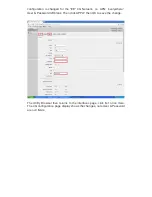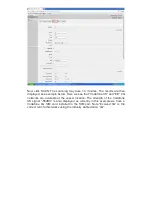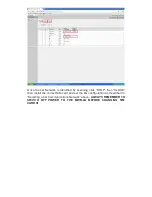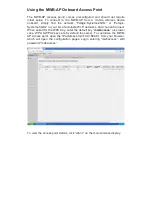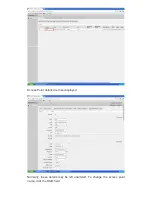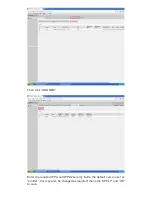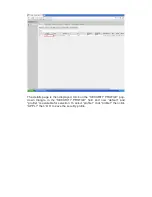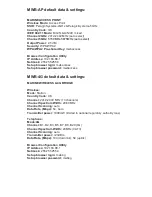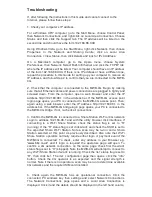Repair Service Charges for Out-of-Warranty Products
PELAGIC SYSTEMS will charge for out-of-warranty products. Items will be
replaced if the original one cannot be repaired, subject to availability, for
example main-boards, power supply, etc. Alternatively, we will replace with
3rd party products if available & required. If RMA goods cannot be repaired,
PELAGIC SYSTEMS will return equipment to the customer.
Safety
Warnings
Read and adhere to all warnings, cautions, and notices in this guide and the
documentation supplied with the MWB-4G. If any instructions are inconsistent
with these instructions or the instructions for other modules, contact the
supplier to verify how you can ensure that your system meets safety and
regulatory requirements.
Cautions
There are no user serviceable components in this product,
OPENING CASE
WILL INVALIDATE WARRANTY
. This product contains components
sensitive to Electrostatic discharge (ESD).
Safety Information
Before installing and using the device, note the following precautions:
Read all instructions carefully.
Do not place the unit on an unstable surface, cart, or stand.
Follow all warnings and cautions in this guide.
Install the system components in suitable positions as described in this guide.
Safety Precautions
1. Read these safety instructions carefully.
2. Keep this Guide for later reference.
3. Disconnect this equipment from any supply before cleaning. Use a damp
cloth. Do not use liquid or spray detergents for cleaning.
4. For plug-in equipment, the power outlet socket must be located near the
equipment and must be easily accessible.
5. Put this equipment on a stable surface during installation. Dropping it or
letting it fall may cause damage.
6. This equipment must be stored in a temperature of between -20°C to
+80°C, storage outside this range may damage the equipment.
7. Make sure the voltage of the power source is correct before connecting the
equipment to the power supply.
8. All cautions and warnings on the equipment should be noted.
9. Never pour any liquid into an opening. This may cause fire or electrical
shock.
10. Never open the equipment. For safety reasons, the equipment should be
opened only by qualified service personnel.
Содержание MWB-4G
Страница 8: ...Click on Local Area Connection or its equivalent and select Properties from the pop up menu...
Страница 9: ...In the Properties window that opens select Internet Protocol Version 4 TCP IPv4 and click Properties...
Страница 11: ...Click OK again to close the LAN Properties window but don t close the LAN Status window...
Страница 16: ......