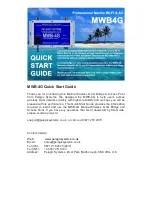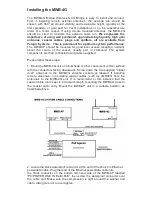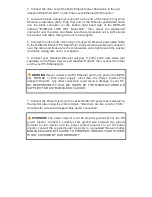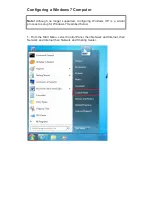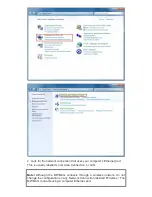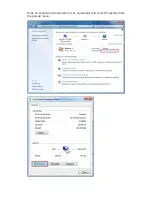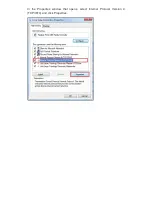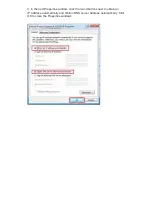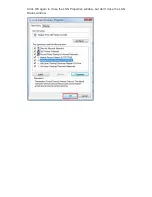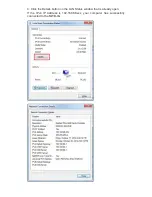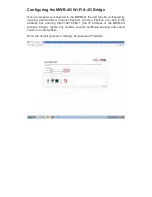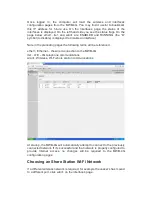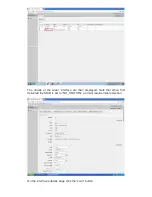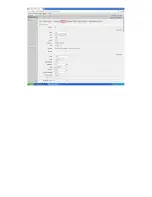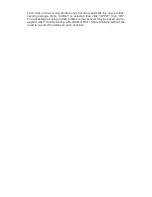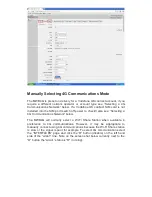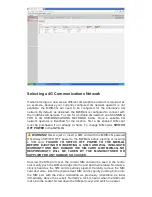Once logged in, the computer will load the wireless and interfaces
configuration pages from the MWB-4G. You may find it useful to bookmark
this IP address for future use. On the Interfaces page, the status of the
interfaces is displayed. On the left hand side you see the status flags. On the
page below ether1, lte1 and wlan1 are ENABLED and RUNNING (the “D”
symbol (to disable) is displayed to disable an interface).
Note in the preceding pages the following terms will be referenced:
ether1, Ethernet – the wired connection to the MWB-4G
lte1, LTE – 4G telephone communications
wlan1, Wireless, Wi-Fi shore station communications
At startup, the MWB-4G will automatically attempt to connect to the previously
connected network. If it’s successful and that network is properly configured to
provide Internet access, no changes will be required to the MWB-4G
configuration pages.
Choosing an Shore Station Wi-Fi Network
If a different wireless network is required, for example the vessel’s has moved
to a different port, click wlan1 on the interfaces page.
Содержание MWB-4G
Страница 8: ...Click on Local Area Connection or its equivalent and select Properties from the pop up menu...
Страница 9: ...In the Properties window that opens select Internet Protocol Version 4 TCP IPv4 and click Properties...
Страница 11: ...Click OK again to close the LAN Properties window but don t close the LAN Status window...
Страница 16: ......