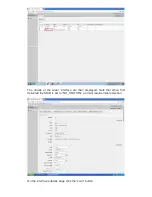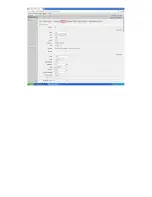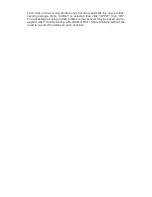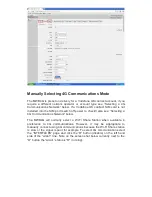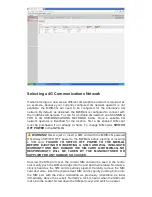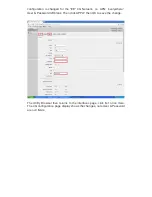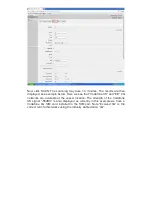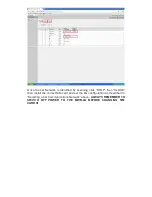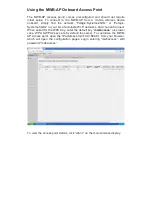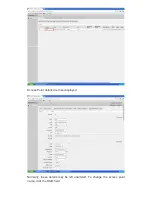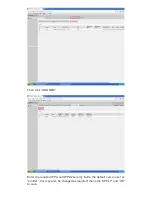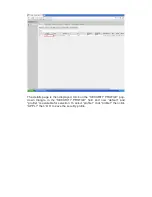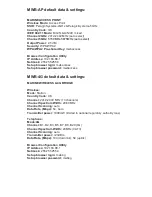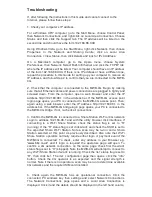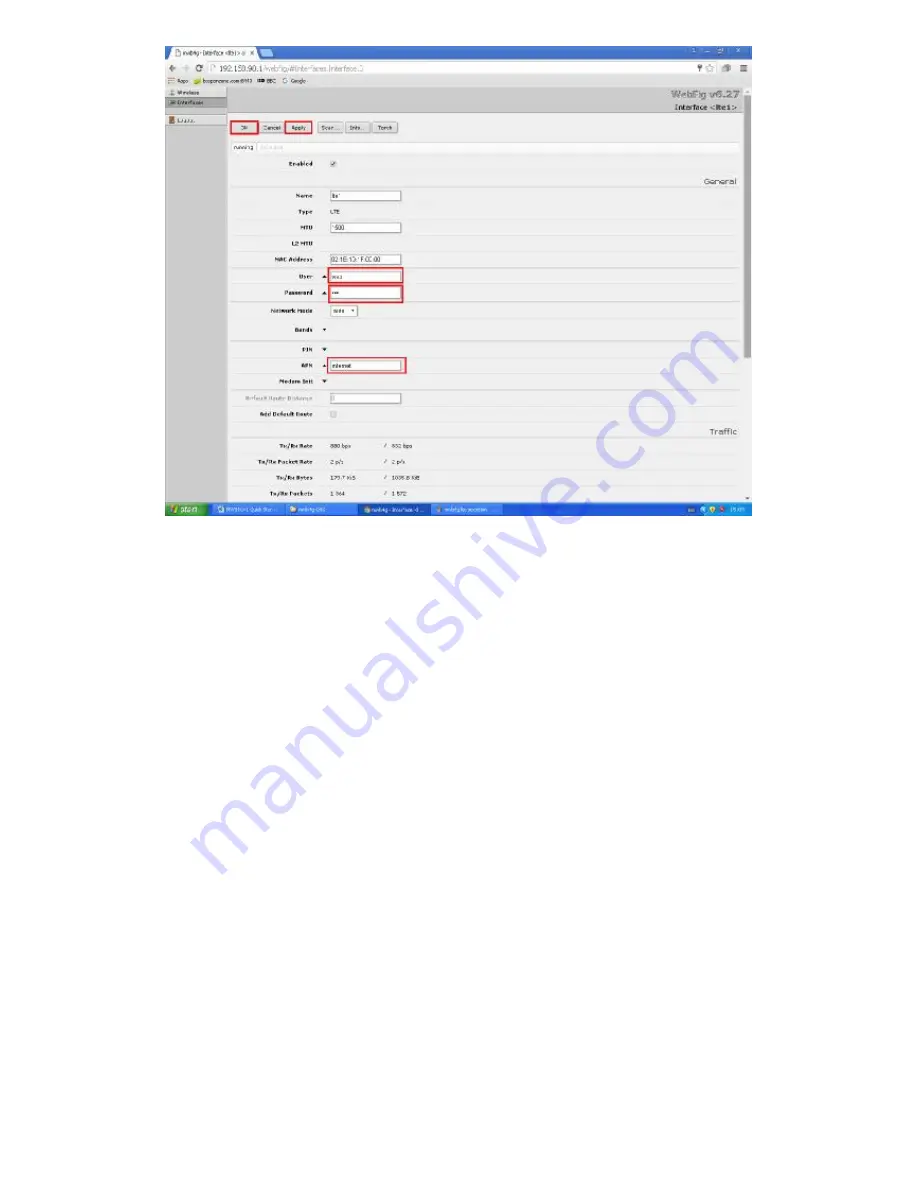
Logout from the MWB-4G configuration browser. It may take some minutes for
the chosen 4G operator to connect the MWB-4G to the network. Once
connected the Internet may be accessed in the normal way.
Scanning for a 4G Communications Network
The MWB-4G can scan for suitable 4G Networks if it is unknown which 4G
networks are available in the vessel location. Note that the MWB-4G will not
scan while locked onto a 4G network. To scan for 4G networks, first the MWB-
4G must be unlocked from any 4G networks.
If a 4G scan is required because 4G coverage is lost, the MWB-4G will
probably already be unlocked. This can be checked as described immediately
below then a 4G scan run without further action.
To determine if the MWB-4G is locked onto a 4G network the lte1 status flag
will be set to “R” (running) when locked, see “Manually Selecting 4G
Communications Mode” above for details. To unlock the MWB-4G, either the
SIM card may be replaced leaving the configuration unchanged
(Power down
MWB-4G first!)
or change the configuration with the same SIM card. The
objective is to ensure the installed SIM card and configuration does NOT
match to ensure the MWB-4G is unlocked from any 4G Network.
The example below changes the 4G configuration page with the same
Vodafone 4G SIM card to ensure the MWB-4G is unlocked from any 4G
Network.
First open the MWB-4G configuration browser and on the interfaces page
click lte1 as above. Then on the 4G configuration page in this example the
Содержание MWB-4G
Страница 8: ...Click on Local Area Connection or its equivalent and select Properties from the pop up menu...
Страница 9: ...In the Properties window that opens select Internet Protocol Version 4 TCP IPv4 and click Properties...
Страница 11: ...Click OK again to close the LAN Properties window but don t close the LAN Status window...
Страница 16: ......