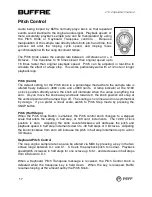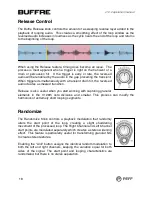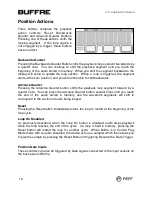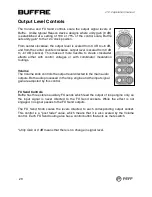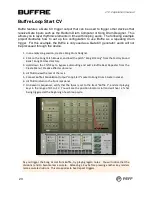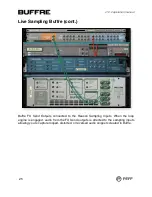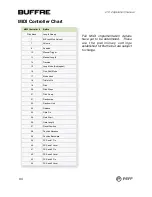Position Actions
Three buttons comprise the playback
action controls: Reset, Backwards
Quarter and Advance Quarter Buttons.
Pressing one of these buttons shifts the
looping segment. If the loop engine is
not engaged by a trigger, these buttons
have no effect.
Backwards Quarter
Pressing the Backwards Quarter Button shifts the playback loop segment backwards by
a quarter note. You can continue to shift the playback segment until you reach the
beginning of the audio stored in memory. When you shift the segment backwards, the
display will scroll to update the loop section. When a loop is triggered, the segment
starts at the zero position, and you will not be able to shift backwards.
Advance Quarter
Pressing the Advance Quarter button shifts the playback loop segment forward by a
quarter note. You can press the Advance Quarter button several times until you reach
the end of the audio stored in memory, and the waveform segments will shift to
correspond to the section of audio being looped.
Reset
Pressing the Reset button immediately forces the loop to restart at the beginning of the
loop cycle.
Loop On Disabled
As previously described, when the Loop On button is disabled, audio stops playback
when the loop reaches the end of the cycle. If a loop is held in memory, pressing the
Reset button will restart the loop for another cycle. When Buffre is in Current Play
Mode mode with Loop On Disabled, the device acts as a sampler which then allows you
to play the sample by pressing the Reset Button or triggering Reset with a Gate Trigger.
Position Gate Inputs
These controls can also be triggered by Gate signals connected to the input sockets on
the back panel of Buffre.
v1.0.2 operation manual
19
Содержание Buffre
Страница 1: ...Operation Manual v1 0 2 operation manual 1...