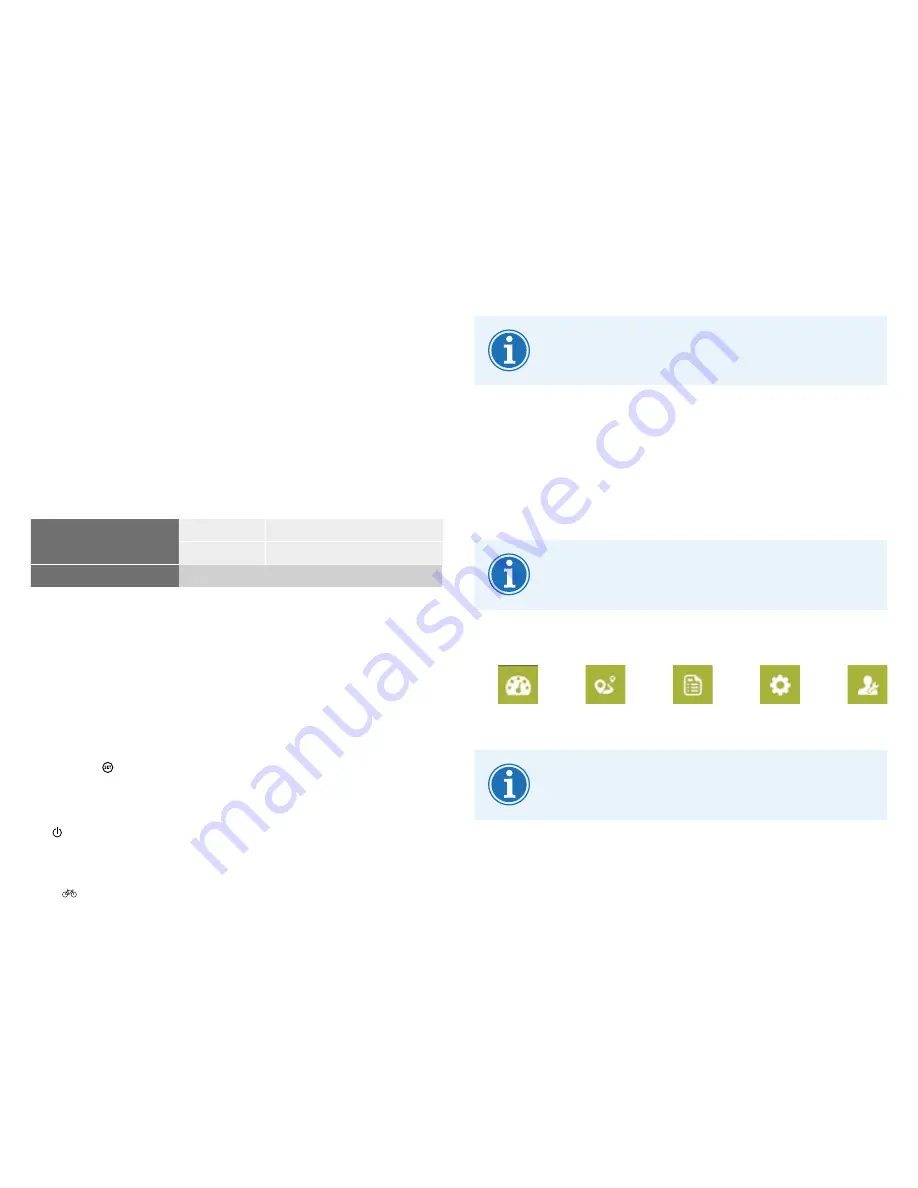
EN-36
Original User Guide | Pedelec Groove Next
Even when no support
(
) is selected, the display
element remains Bluetooth-enabled.
6.3
Disconnecting Smartphone from Pedelec
1. To disconnect the Smartphone and Pedelec press “Connect” on the
“Connect My Bike” display. Alternatively you can press the “Connect”
button on another Pedelec that you want to connect.
6.4
Menu
The display lighting activates automatically after a certain
time. This is so that you can navigate home safely, even in
the dark.
6.4.1 Overview
Ride data display
Navigation
Ride profiles
Settings
Service
Kalkhoff Display App menu items
If the Smartphone is not connected to the bike, only
Ride
data display
6.4.2 Ride data display Page EN-37
and
Navigation
6.4.3 Navigation Page EN-37
can be used.
6.
Kalkhoff Display App
You can turn your Smartphone into a Pedelec display with the free Kalkhoff
Display App. You can use this to display information on your cycling
behaviour, set cycling profiles and maintenance intervals or navigate to
your destination.
6.1
Technical requirements
In order to be able to use the Kalkhoff Display App on your Smartphone,
the following conditions must be fulfilled:
Operating system
iOS
> 9.0
Android
> 6.0
Wireless technology
> BTLE 4.0
6.2
Connecting the Smartphone with the Pedelec
1. Switch the Pedelec on.
2. Enable Bluetooth on your Smartphone.
3. Open the Kalkhoff Display App. All the active Groove Next Pedelecs
within a range of 10 m will be displayed on the Smartphone display
under “Connect My Bike”.
4. Hold the button on the Pedelec display element down for three
seconds. The Pedelec ID number will light for three seconds.
5. Connect the Smartphone to your Pedelec by pressing “Connect”. The
button for the selected Pedelec will flash for three seconds. The first
and fourth LEDs will also flash in blue three times before returning to
display the battery charge level.






























