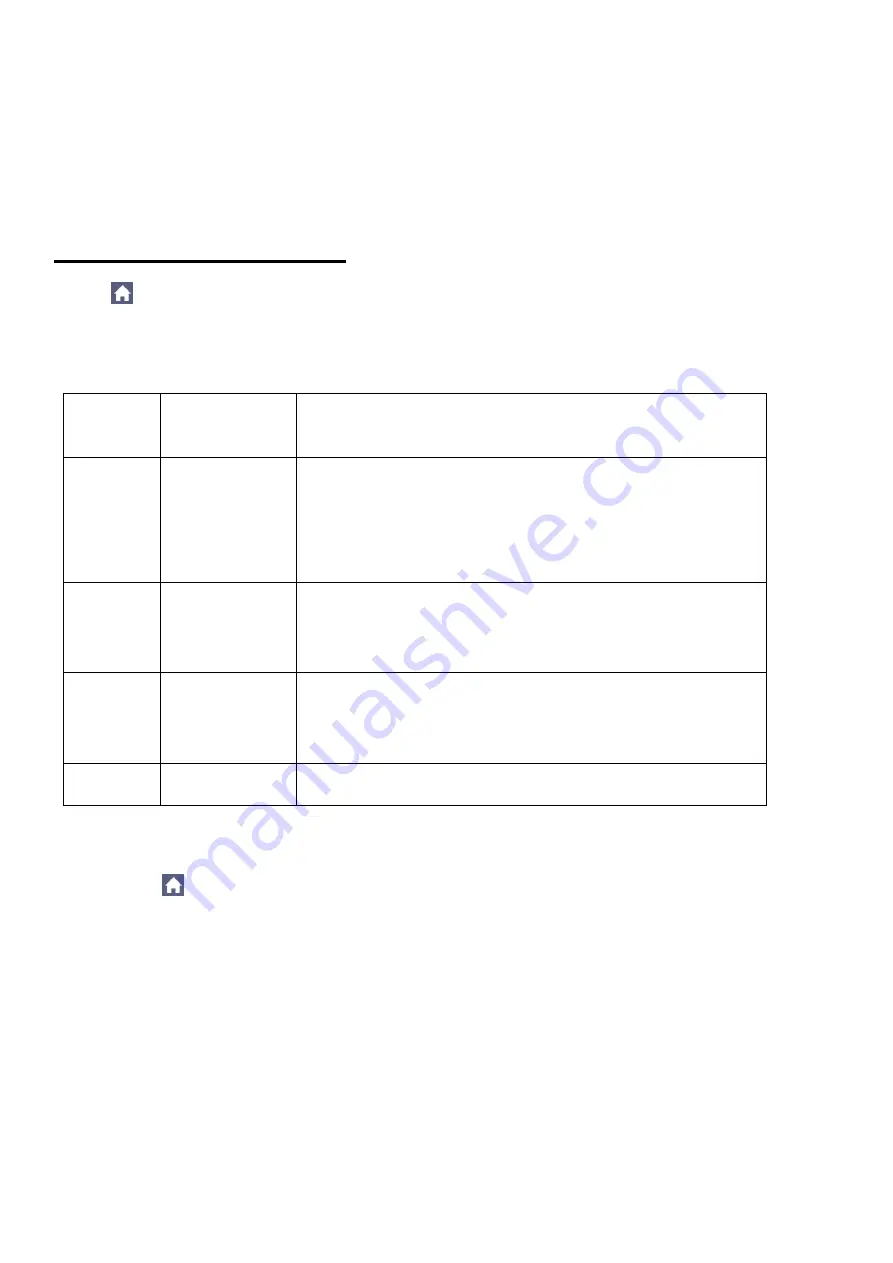
- 62 -
Select the gating menu. There are two menus: Screen and Cursor under the area. Click
Screen, then click the cursor or press the right on-screen menu key twice to set the cursor
area.
Statistics
Choose Statistics. You can select On or Off to enable or disable statistics on the reading.
Reset statistics: Restart the statistics.
9.2 Measure with the Cursors
Click
to call up the menu panel. Click the
Cursor
softkey on panel to switch to the ON state
and display the cursor menu. Click it again to turn cursors off.
Cursor measurement for the normal mode:
The description of the
cursor menu
is shown in the following table:
Function
Menu
Settings
Description
Type
Voltage
Time
Time&Voltage
AutoCursr
Display the voltage measurement cursor and menu.
Display the time measurement cursor and menu.
Display the time and voltage measurement cursor and
menu.
The horizontal cursors are set as the intersections of the
vertical cursors and the waveform
Line Type
(Time&Voltage
type)
Time
Voltage
Makes the vertical cursors active.
Makes the horizontal cursors active.
Window
(Wave zoom
mode)
Main
Extension
Measure in the main window.
Measure in the extension window.
Source
CH1 to CH4
Display the channel to which the cursor measurement
will be applied.
Perform the following operation steps for the time and voltage cursor measurement of the channel
CH1:
1. Click
to call up the menu panel. Click the
Cursor
softkey on panel to switch to the ON
state and display the cursor menu.
2. Select
Source
in the bottom menu, select
CH1
in the right menu.
3. Select the first menu item in the bottom menu, the
Type
menu will display at the right of the
screen. In the right menu, select
Time&Voltage
for Type, two blue dotted lines displayed
along the horizontal direction of the screen, two blue dotted lines displayed along the vertical
direction of the screen. Cursor measure window at the left bottom of the screen shows the
cursor readout.
4. In the bottom menu, select
Line Type
as
Time
to make the vertical cursors active. Click line
a
to select it, swipe left/right to move it. Click line
b
to select it, swipe left/right to move it.
5. In the bottom menu, select
Line Type
as
Voltage
to make the horizontal cursors active.
Click line
a
to select it, swipe up/down to move it. Click line
b
to select it, swipe up/down to
move it.






























