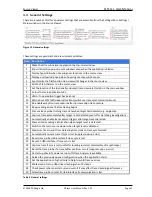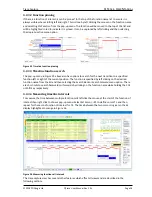Source Viewer
QT
RACE
-
U
SER
M
ANUAL
© 2018 PDQLogic Ltd.
QTrace User Manual Rev 1.01
Page 13
3.
Source Viewer
The source viewer is the default view and is shown in Figure 6. It is split into 3 resizable areas:
1.
Function tree-view
2.
Source file view
3.
A setup/status view with multiple pages selected with tabs at the bottom of the view
Figure 6 Source viewer
3.1
Function tree-view
The function tree-view is populated with source filenames and functions decoded from the ELF file. Each
file node can be expanded to show the functions it contains. The size of the code generated from each
source file can optionally be appended to the filename by ticking the ‘ROM’ check box at the top of the
view. The full path can also be displayed by ticking the ‘Path’ check box.
If any source files are missing, and there is debug information in the ELF file which specifies their original
source file names, then ticking the ‘Missing Files’ check box will show the files and their functions in
light grey. If the ‘Missing Files’ check box is disabled then all source files and functions specified in the
ELF file have been found and are displayed.
Functions that cannot be associated with a source file are grouped together in a pseudo file entry in the
tree-view called
{library functions}
.
Clicking on any function in the tree-view will display its implementation in the corresponding source file
in the source file view. If no source file can be found then the source view will be cleared and “<Source
not available>” displayed.
3.2
Source file view
The currently selected function in the tree-view is displayed in the source file view. Clicking on a line in
the source file view that contains code will show the underlying disassembly in the setup/status view
when the ‘Disassembly’ tab is active.
2
1
3