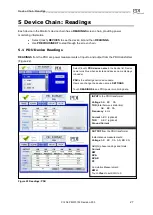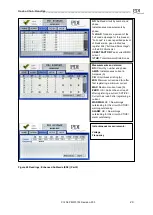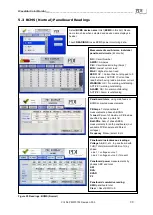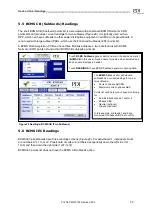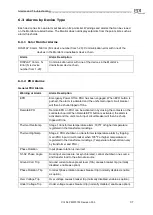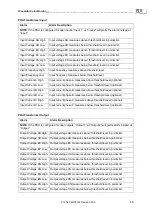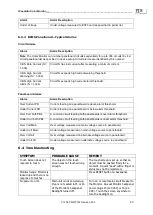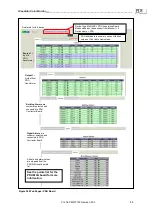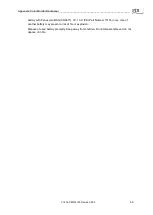Alarms and Troubleshooting_________________________________________________________
Ctrl Nr: PM375103 Revision: 003
41
SYMPTOM
PROBABLE CAUSE
REMEDY
Monitor has
communication errors.
Open connection or lose wire
on the Modbus chain. Display
may not be properly setup.
Check wiring. Refer to “Modbus”
AND
“Setup”
previously in this manual. Refer
to initial setup to setup downstream
units. Go to the Setup screen and press
RESTART WITH NEW SETTINGS to
force the display to search for
downstream devices.
Monitor is in Active alarm
state.
Red LED is solid and alarms
are listed under Active alarms.
Go to the Alarms Screen and press
“CLEAR ALL”.
(It takes a few seconds to
clear all alarms.) If the Alarms persist,
check the downstream device.
Monitor displays “
---
“ or
65536.
The downstream device’s
options are not setup properly
or the downstream device is
reading an analog value that
is outside of its expected
range.
Check the down
stream device’s setup.