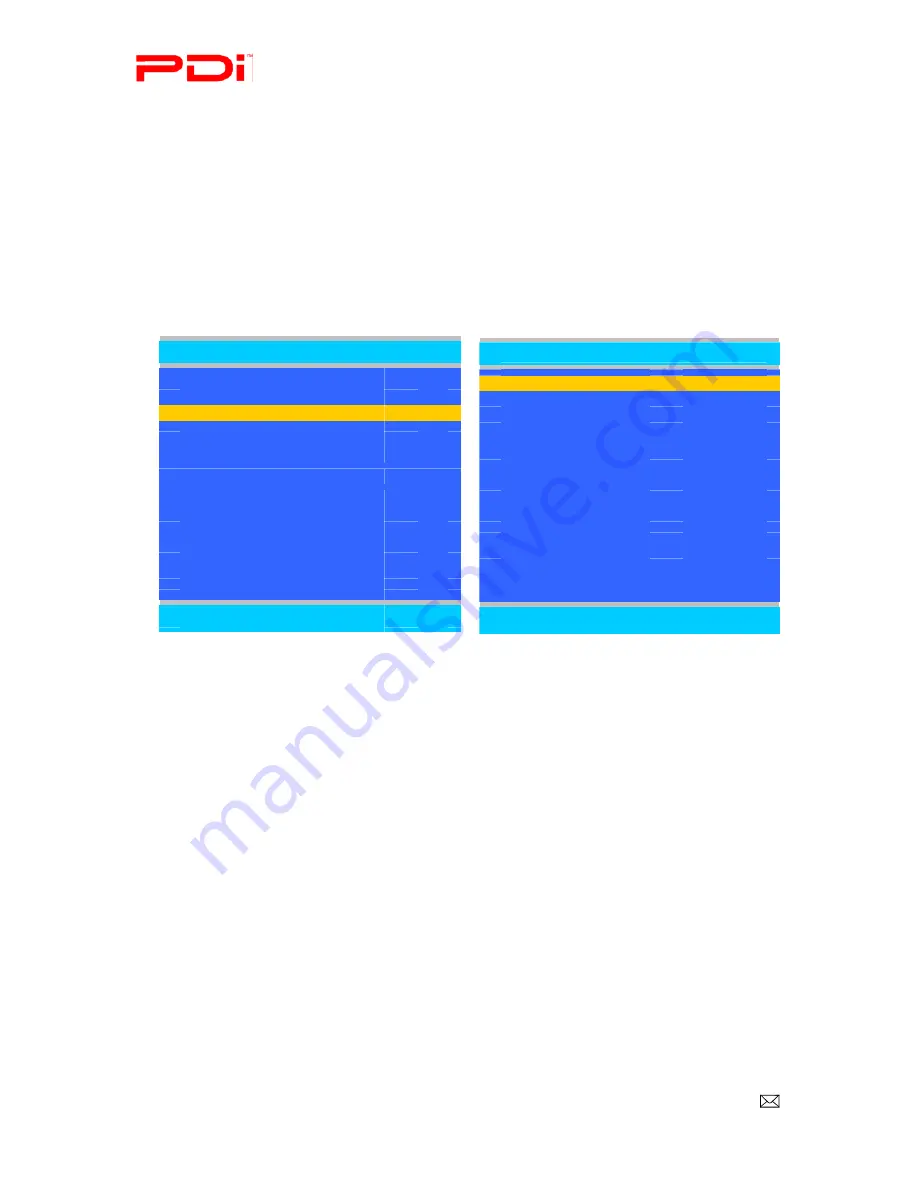
PDI-P26, 32, 40 TV Installation Guide
Page 42 of 52
Communication Systems Inc.
Better Solutions Are Within Reach™
INSTALLATION and OPERATING INSTRUCTIONS
PDi Communication Systems, Inc. 40 Greenwood Lane Springboro, Ohio 45066 USA PH +1-937-743-6010 PH +1-937-743-5664
Document Number: PD196I127R1.DOC
Firmware
The firmware for the model PDI-P26/P32/P40LCD is field upgradeable. A data file is written to an SD Card, connected
to the TV’s cloning port (See page 8.), and updated using the TV’s menus. Once complete, the TV settings must be
reprogrammed.
1.
There needs to be a file called config.txt in the PDITDF folder the SD Card before settings can be saved. If
you DO NOT have the files, contact PDi Communication technical support.
NOTE:
If the file is not on the SD Card or not in the PDITDF folder, a screen will appear that says the file
is not in the PDITDF folder when you perform step 4.
2.
Insert the SD Card into the cloning port of the TV.
3.
When the cloning menu appears, press
▲
or
▼
to highlight Upload Firmware to TV.
4.
Press
►
. An Upload Firmware to TV menu appears.
5.
Press
▲
or
▼
to highlight Update ATMega16, Update ZR760, and Update Boot Sector
6.
Press
►
to set each one to 1.
7.
Press
▲
or
▼
to highlight Upgrade
8.
Press
►
to select Upgrade and follow the on-screen prompts to complete the firmware update process.
ATMega16
I/O firmware
ZR760
Main firmware
Boot Sector
Firmware that operates when the power button is pressed
Upload Firmware to TV
■
Update ATMega16
1
■
Update ZR760
1
■
Update Boot Sector
1
■
Upgrade
►
Back:
◄
Next:
►
Cloning Main Menu
■
Restore Settings to TV
►
■
Save Settings to SD Card
►
■
Download Firmware to TV
►
■
Information
►
Position:
▲▼
Next:

























