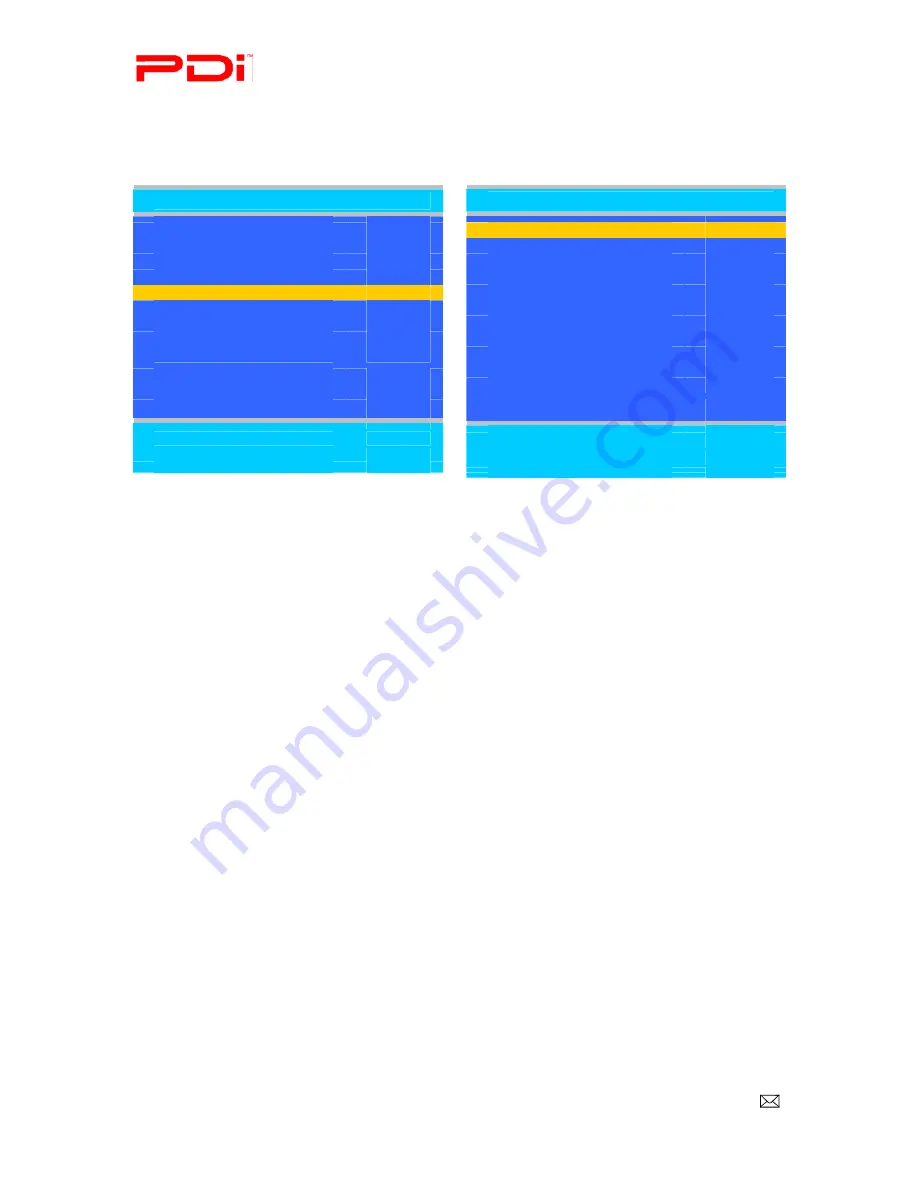
PDI-P26, 32, 40 TV Installation Guide
Page 22 of 52
Communication Systems Inc.
Better Solutions Are Within Reach™
INSTALLATION and OPERATING INSTRUCTIONS
PDi Communication Systems, Inc. 40 Greenwood Lane Springboro, Ohio 45066 USA PH +1-937-743-6010 PH +1-937-743-5664
Document Number: PD196I127R1.DOC
Internal Speaker Enabled
This allows audio for different sources to be enabled. Sound is also routed externally to the attached pillow speaker.
1.
Enter the Sound menu
2.
Press
▲
or
▼
to highlight the component you want to change.
3.
Press
◄
or
►
to select Enabled or Disabled.
4.
Press SETUP to return to the previous menu. To exit, press SETUP until the programming menus disappear.
HDMI 1 and 2 Audio Port
Sound can be routed to several other sources when the TV is set to HDMI video. The HDMI Audio Port has three
settings: HDMI 1 or 2, PC, and Component 1 or 2.
NOTE:
HDMI 1 Audio Port has the settings HDMI 1 and Component 1. HDMI 2 Audio Port has the settings
HDMI 2 and Component 2.
1.
Enter the Sound menu
2.
Press
▲
or
▼
to highlight HDMI Audio Port.
3.
Press
◄
or
►
to select HDMI 1or 2, PC, Component 1 or 2
4.
Press SETUP to return to the previous menu. To exit, press SETUP until the programming menus disappear.
Sound
■
Balance
25
■
Minimum Volume
100
■
Maximum Volume
100
■
Power on Volume
Last
■
Internal Speaker Enable
►
■
HDMI 1 Audio Port
HDMI 1
■
HDMI 2 Audio Port
HDMI 2
Position:
▲▼
Exit: SETUP
Next:
◄►
Internal Speaker Enable
■
TV
Enabled
■
SLOT1
Enabled
■
SLOT2
Enabled
■
Composite Video
Enabled
■
S-VIDEO
Enabled
■
Component 1
Enabled
■
Component 2
Enabled
■
HDMI 1
Enabled
■
HDMI 2
Enabled
■
PC-ANALOG
Enabled
■
FM RADIO
Enabled
Position:
▲▼
Exit: SETUP
Next:
◄►






























