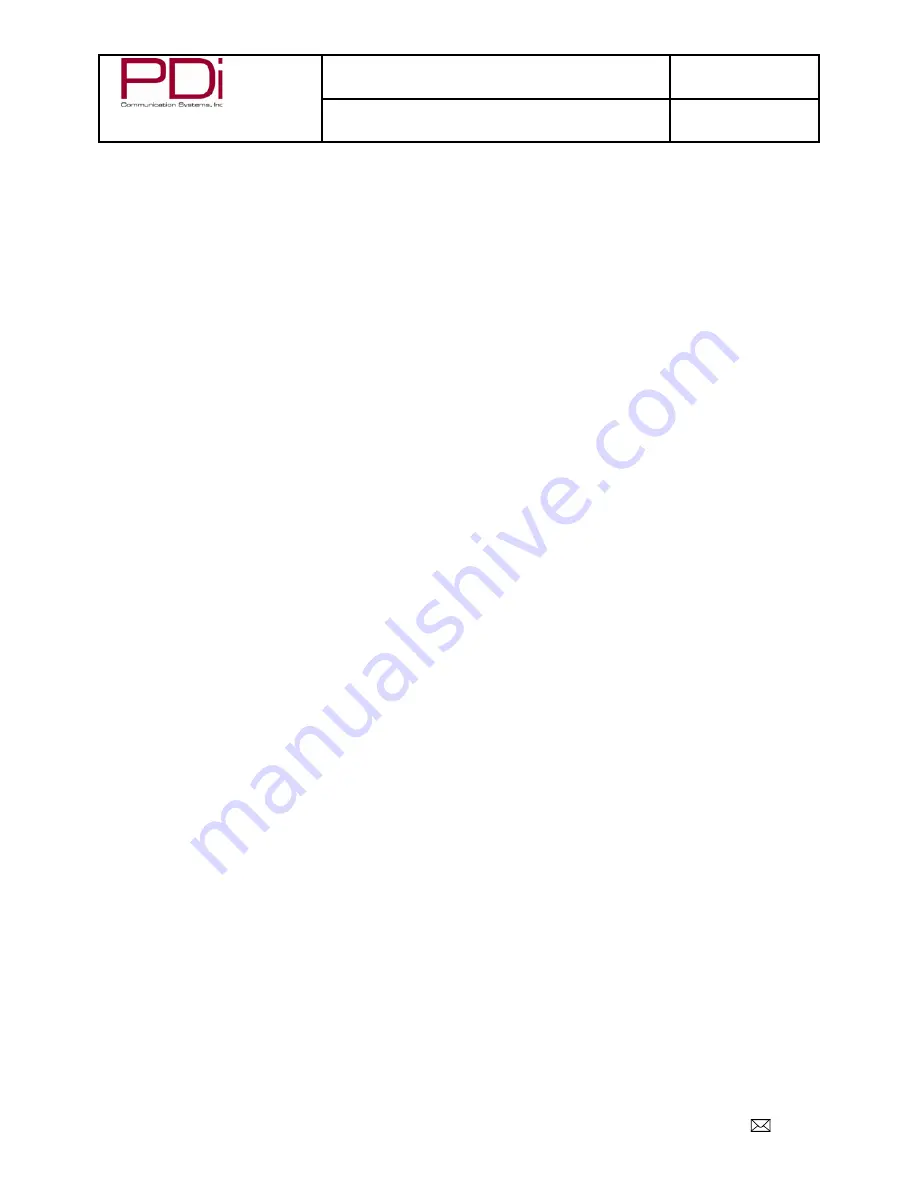
Your Source for Healthcare and
Wellness Infotainment
™
MODEL:
PDI-P19A
Document Number:
PD196-328R2
LCD Monitor with Android Quick Start Guide
Page 2 of 15
PDi Communication Systems, Inc. 40 Greenwood Lane Springboro, Ohio 45066 USA PH 1-800-628-9870 FX 937-743-5664
Limited Warranty
PDi Communication Systems Inc., (“PDi”) warrants, to the original purchaser only, that the product will be free from defects in materials and
workmanship, under normal use, for 2 years from the date of original purchase. This warranty does not cover any other equipment that
may have been included with PDi’s shipment of this product.
After receipt of written notice of a defect or malfunction occurring during the warranty period, PDi will repair or replace goods returned to its
Springboro, Ohio location, at its discretion, the whole or any component part of any product manufactured by PDi and found by PDi to be
defective. If the decision is made to replace the product, PDi will exchange the model for the same model or a model similar in form and
function.
As a condition to obtaining warranty service, written notification of the defective product must be received by PDi within ten (10) days of
noticing the defect. Repair of said product requires it to be shipped to the PDi factory in Springboro, Ohio. All shipments shall be F.O.B.
Springboro, Ohio, and all shipping and freight charges to PDi’s factory shall be paid by the customer.
For information regarding authorized servicing and all other information pertaining to this warranty, please contact PDi COMMUNICATION
SYSTEMS at 40 Greenwood Lane, Springboro, Ohio 45066 or phone 800-628-9870 and ask for Service.
This warranty gives specific legal rights and you may also have other rights which vary from state to state.
Exclusions from Warranty
•
Products damaged by any catastrophe, accident, or from neglect, misuse, fault, improper assembly, improper maintenance,
inadequate return packaging, or negligence by the customer or any third party. They will be treated as out of warranty for external
cause to the Products, such as, but not limited to, failure of or faulty electric power, air conditioning, operator error, failure or
malfunction of any data communications system. Such conditions will be determined by PDi at its sole unfettered discretion.
•
Service and repair of accessories, apparatus, attachments or any other devices which are not PDi products or options.
•
Defacing of product, revision control and PDi labeling (label alterations, serial number missing, serial number no longer discernible
and serial number invalid). All serial numbers are recorded and tracked for warranty purposes.
•
Unauthorized changes, modifications or alterations in or to the Products not installed by PDi.
•
Damage to or loss of any programs, data, or removable storage media.
•
Damage incurred during installation, relocation or removal of the Products or any accessories, apparatus, attachments or other
devices.
•
Normal wear.
•
The furnishing of accessories or supplies.
•
Damage by shipping carrier.
•
Incompatibility issues.
•
Damages of any kind including, but not limited to, direct or indirect damages, lost profits, lost saving, or other special incidental,
exemplary or consequential damages whether for breach of contract, tort or otherwise, or whether arising out of the use of or
inability to use the product, even if PDi or any distributor, dealer, or authorized service provider has been advised of the possibility
of such damages, or any claim by any other party
•
Damage caused by any software or application not installed at the factory.
PDi’s liability under this warranty is limited to repair or replacement of defective products and parts as provided above. PDi shall not be
liable for incidental or consequential damages.*
The warranty contained herein is in lieu of all other expressed or implied warranties, including any implied warranty of merchantability or
fitness for any particular purpose. PDi neither assumes nor authorizes any person to assume, on its behalf, any other obligation or liability.
*Some states do not allow the exclusion or limitation of incidental or consequential damages or a disclaimer of warranties implied by law,
so the above limitation or exclusion may not apply.
The information and technical data in this manual is believed accurate, but is not warranted and is subject to change without notice or
obligation. PDi reserves the right to change this policy without advance notice.

































