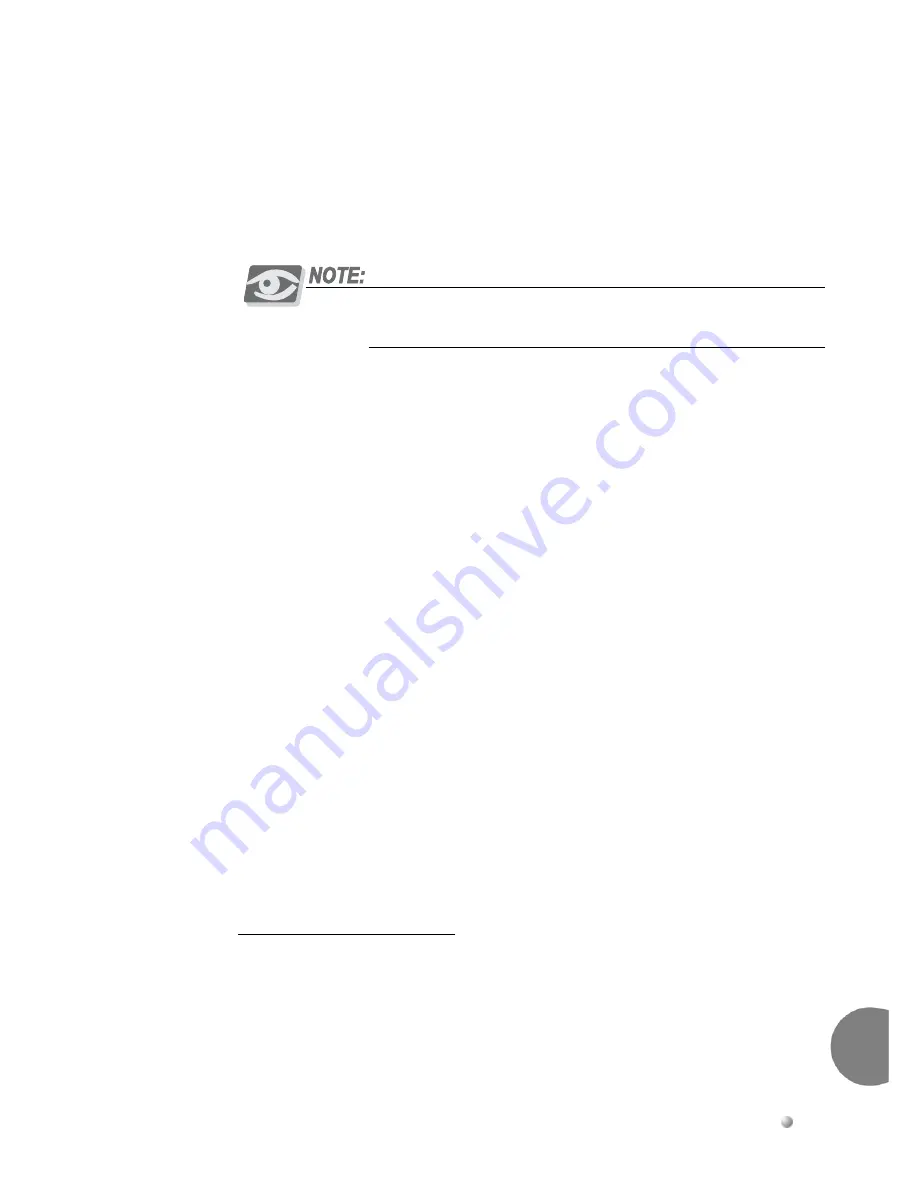
Suite
64
HD
Voicemail
Mailbox
User
Guide
3-9
Basic
O
perations
3
Undelivered Message Notification
Users
may
request
that
the
system
notify
them
if
messages
they
sent
are
not
listened
to
within
a
preset
period
of
time.
If
the
allotted
time
period
passes
and
a
message
remains
un
‐
heard,
the
sender
receives
an
ʺ
undelivered
message
notification
ʺ
with
the
name
of
the
intended
recipient.
The
time
interval
used
for
the
undelivered
message
notification
feature
is
specified
by
the
system
administrator.
Messages may be marked for proof of delivery or undelivered message
notification, but not both.
For
purposes
of
proof
of
delivery,
undelivered
message
notification,
and
check
receipt,
a
message
is
considered
ʺ
received
ʺ
(
actually
listened
to
)
if
the
user
listens
to
the
entire
message.
If
a
user
skips
a
message
at
any
time
before
the
end
of
the
message,
cancels
listening
to
the
message,
or
hangs
up
before
the
end
of
the
message,
it
is
not
considered
received.
Often
the
most
important
information
can
be
included
as
an
afterthought
at
the
end
of
a
message.
For
this
reason,
it
is
important
to
know
whether
the
entire
message
was
actually
heard.
Use
of
this
option
on
too
many
messages
may
result
in
a
user
ʹ
s
mailbox
becoming
inundated
with
confirmations.
It
should
only
be
used
when
it
is
essential
to
know
exactly
when
a
message
has
been
received.
Specified Delivery Time
Users
may
tell
the
system
to
deliver
messages
at
a
specific
time
in
the
future.
This
feature
is
especially
useful
for
reminder
messages
or
when
information
must
be
released
at
a
specific
time
in
the
future.
The
system
first
asks
whether
the
user
wishes
to
specify
a
date
(e.g.,
January
31st)
or
just
the
day
of
the
week
within
the
next
week
(e.g.,
Wednesday).
A
user
can
dial
1
to
specify
a
date
or
2
to
specify
a
day
in
the
coming
week.
Delivery
4
→
Enter
→
#
Send
→
More
options
delivery
message
destinations
To
enter
the
delivery
time:
If
over
a
week:
Dial
1
then:
Dial
2
then:
Select
month
and
Day
of
week
Enter
the
numeric
value
for
the
month
(Jan=1,
Feb
=
2...July=7, To
select
the
day
of
the
week,
using
your
dial
pad,
enter
the
first
two
letters
(Sunday
=
78
,
Friday
=
37
,
on
the
DTMF
pad, etc.)
Содержание Suite 64 Hard Drive
Страница 10: ...Notes...
Страница 14: ...Notes...
Страница 26: ...Notes...
Страница 46: ...Notes...
Страница 50: ...Suite 64 Hard Drive User Guide Copyright 2006 Part Number 5098 60 UG...































