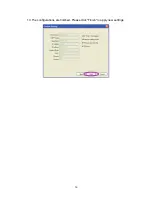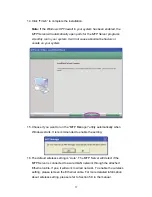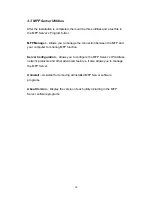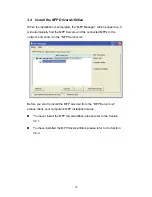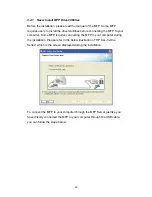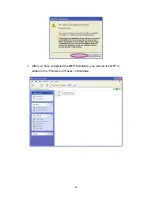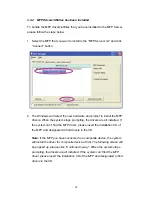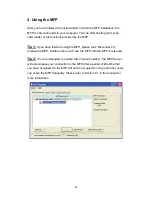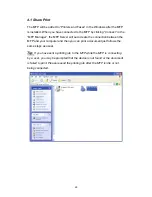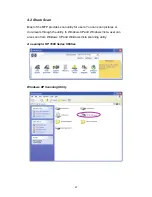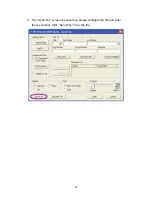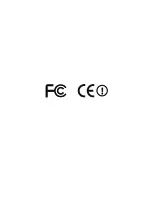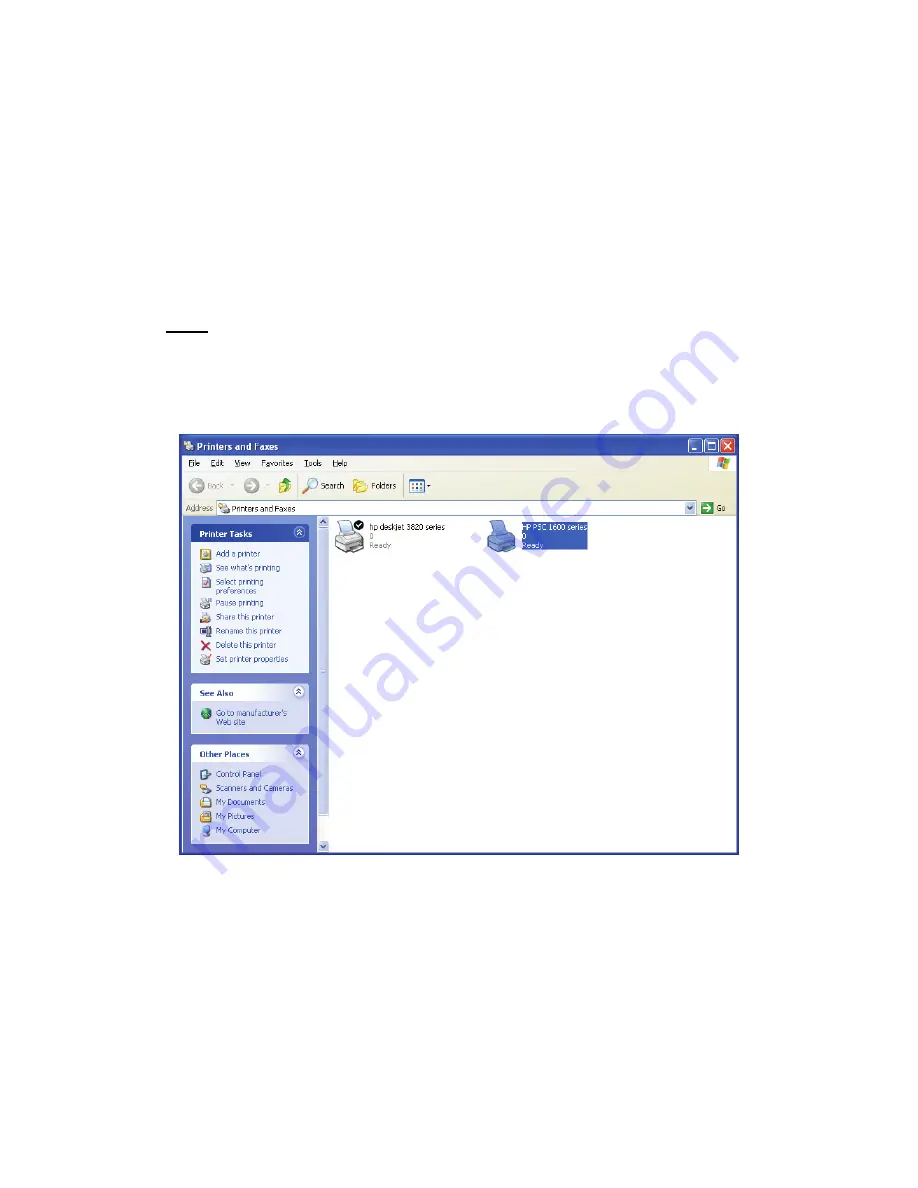
26
4.1 Share Print
The MFP will be added to “Printers and Faxes” in the Windows after the MFP
is installed. When you have connected to the MFP by clicking “Connect” in the
“MFP Manager”, the MFP Server will auto create the connection between the
MFP and your computer and then you can print a document just follows the
same steps as usual.
Tip:
If you have sent a printing job to the MFP while the MFP is connecting
by a user, you may be prompted that the device is not found or the document
is failed to print. Please resend the printing job after the MFP is idle or not
being connected.
Содержание mini-102mg
Страница 1: ...User s Manual Version Mini 102MG_QIG_EU A_V1 Quick Installation Guide Mini 102MG MFP Server ...
Страница 7: ...6 3 The MFP Server Utilities InstallShield Wizard is displayed click Next ...
Страница 9: ...8 5 The system starts installing the MFP Server Utilities ...
Страница 17: ...16 13 The configurations are finished Please click Finish to apply new settings ...
Страница 32: ......